An Android passcode (PIN, pattern, or password) safeguards your device’s sensitive data. This includes both personal information like contacts, photos, and emails, as well as confidential business data such as client information, financial records, and proprietary company information. It acts as your first line of defense against unauthorized access, protecting all sensitive information. NinjaOne empowers IT administrators to streamline passcode management for Android devices in business environments, ensuring compliance with security policies and safeguarding critical company assets.
How to Manage Android Passcodes with NinjaOne
1. Navigate to the Administration section in the left navigation pane. From there, proceed to Policies and then select MDM Policies.
2. On the right side of the page, you have two options: click “Create New Policy” to establish a fresh policy or choose an existing policy to make modifications to it.
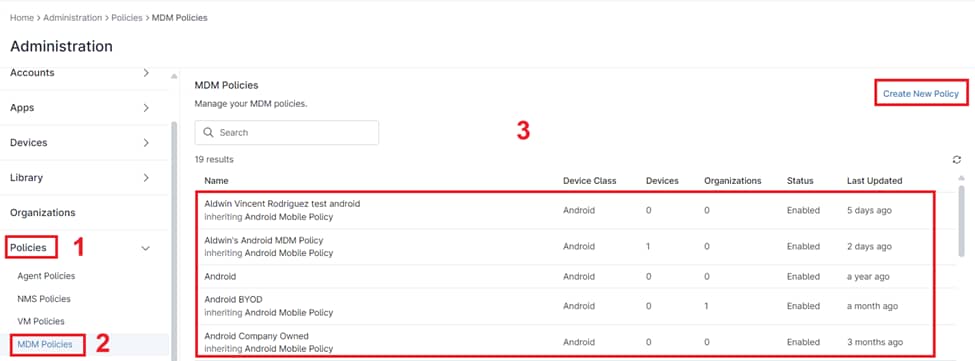
3. Once you’re on the Policy Editor page, select Passcode.
4. The Passcode screen allows you to manage various settings for your MDM policy. The following settings are available for configuration:
- Enabled: This master switch controls whether a passcode is required on the device at all. If disabled, the remaining settings become irrelevant.
- Require password to unlock: This setting controls when a passcode is needed, with options including Unspecified (default behavior), Use default device timeout (relies on device inactivity), and Require every day (passcode entry at least once daily regardless of inactivity).
- History Length: Specifies how many previous passcodes the system remembers to prevent reuse. A higher number enhances security by making it harder to cycle back to old, potentially compromised passcodes.
- Maximum failed passwords for wipe: This critical security measure sets the number of incorrect passcode attempts allowed before the device is automatically wiped to protect sensitive data.
- Maximum passcode age (days): Forces users to change their passcode periodically, reducing the risk of a single compromised passcode being used indefinitely.
- Password Quality: This setting defines the complexity requirements for passcodes, influencing their overall strength and resistance to unauthorized access. Typical options may include minimum length, and character types (uppercase, lowercase, numbers, symbols).
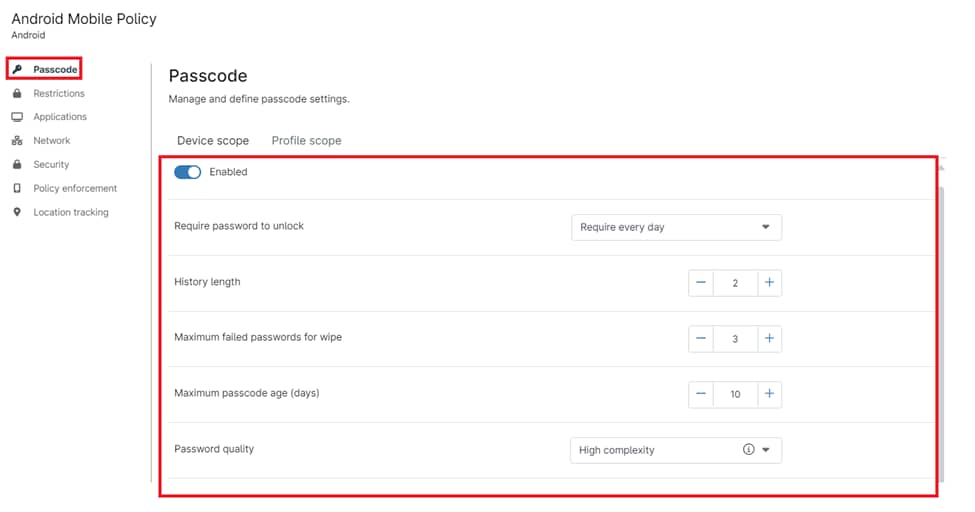
5. After completing the configuration, click Save, then click Close.
Note: Be sure to deploy the updated or newly created policy to the relevant devices or device groups to enforce the Android passcode management settings.
The Benefits of Using NinjaOne for Android Passcode Management
- Centralized Control: NinjaOne provides a unified platform for managing passcodes across all enrolled Android devices.
- Enhanced Security: Enforce robust passcode policies and remotely lock/wipe devices to protect sensitive data.
- Improved Productivity: Remote passcode reset minimizes user downtime and streamlines IT support workflows.
Strategies for Android Passcode Management with NinjaOne
- Tailored Passcode Policies: Define passcode policies that align with your organization’s security requirements and user convenience.
- Regular Policy Reviews: Periodically review and update passcode policies to adapt to evolving security threats.
- User Education: Educate users about the importance of strong passcodes and best practices for device security.
