In today’s mobile-first world, businesses need granular control over apps on company devices. iOS MDM software like NinjaOne offers powerful tools to manage and secure iOS devices, including the ability to prevent unauthorized downloads. This is achieved by having the App Store disabled, which enhances security, ensures compliance, and reduces data breach risks.
Restricting App Store Access with NinjaOne
NinjaOne offers a simple and effective method for managing App Store access on iOS devices. Follow these steps to disable the App Store and control app installations:
1. Navigate to iOS Policies:
- Start by going to the “Administration” section in the left navigation pane.
- Then, select “Policies” from the dropdown menu, followed by “MDM Policies” to access iOS device management.
2. Select an iOS Policy:
- To create a brand new policy, click “Create New Policy.”
- If you want to modify an existing policy, simply select it from the list provided.
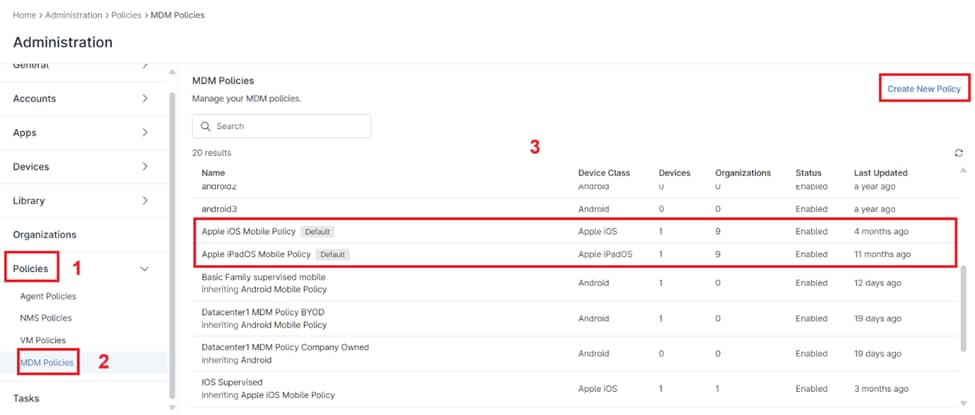
3. Configure App Store Restrictions:
- In the Policy Editor screen, navigate to the “Restrictions” section.
- Use the search box to type “App Store” or manually scroll to locate the App Store options.
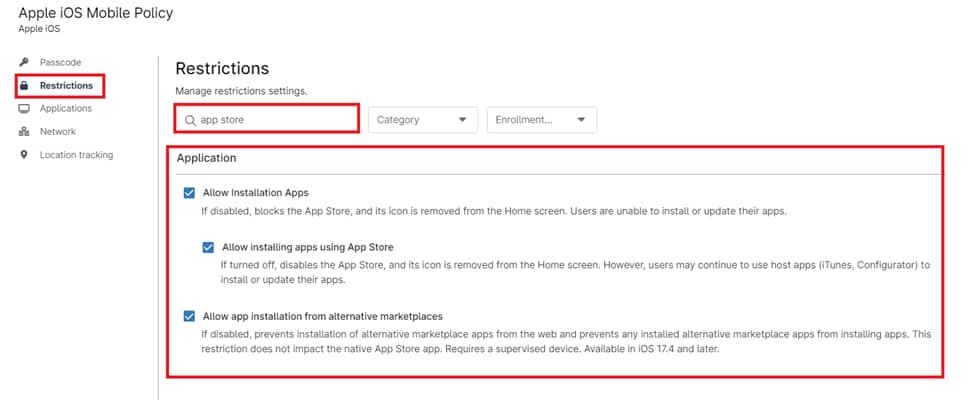
4. Choose App Store Restrictions:
- “Allow Installation Apps”: Disabling this completely blocks the App Store and removes its icon, preventing users from installing or updating apps.
- “Allow Installing apps using App Store”: Disabling this also blocks the App Store and removes its icon. However, users can still use tools like iTunes or Configurator to install or update apps.
- “Allow app installation from alternative marketplaces”: This option controls installations from sources other than the official App Store. Disabling it prevents installations from web-based app stores and any already installed alternative marketplaces. This does not affect the native App Store and requires a supervised device running iOS 17.4 or later.
5. Save and Apply the Policy:
- Save the changes you’ve made to the policy.
- Ensure the policy is applied to the target devices or organizations to enforce the App Store restrictions.
Note: Remember that MDM policies need to be assigned to specific devices or groups for them to take effect. Make sure to deploy the policy to the relevant targets to enforce the App Store restrictions you’ve configured.
Managing the App Store on iOS Devices with NinjaOne
NinjaOne provides a comprehensive solution for managing the App Store on your organization’s iOS devices. Here’s how it can benefit you, some strategies for effective implementation, and common use cases:
Benefits
- Centralized Management: Effortlessly manage App Store access for all enrolled iOS devices from a single, unified console.
- Granular Control: Go beyond simply enabling or disabling the App Store. Whitelist specific apps, create custom app catalogs tailored to your organization’s needs, and control app installations and updates.
- Enhanced Security: Prevent the download of unauthorized apps, significantly reducing the risk of malware infections and potential data breaches.
Strategies for Effective Implementation
- Phased Approach: Instead of a company-wide change, consider a phased rollout of App Store restrictions. Start with specific departments or user groups to test and refine your policies.
- Clear Communication: Transparency is key. Inform users about the policy changes, explaining the reasons behind disabling or restricting the App Store. This can prevent confusion and frustration.
- Regular Monitoring: Continuously monitor device compliance with your App Store policies. Address any issues promptly to ensure ongoing security and efficiency.
App Store Lockdown Use Cases
- Healthcare: Hospitals ensure HIPAA compliance and safeguard patient data by preventing unauthorized app downloads on employee devices.
- Education: Schools minimize distractions and promote focused learning by limiting students’ access to games and social media apps on school-issued devices.
- Transportation/Logistics: Companies increase driver safety and prevent distractions by restricting app usage on company-provided mobile devices used for navigation or communication.
