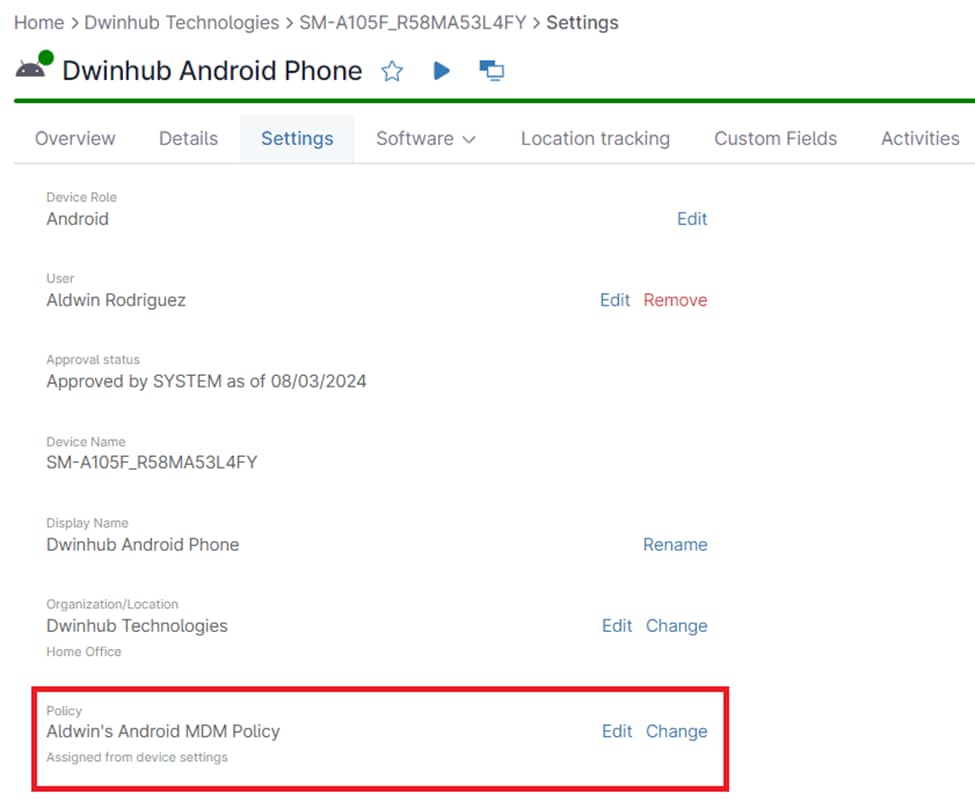In the world of mobile device management (MDM), learning to prevent factory resetting Android devices is critical. A factory reset wipes a device clean, potentially leading to data loss, security breaches, and disruptions to business operations. NinjaOne’s MDM software provides robust features to safeguard against factory resets, empowering IT administrators to maintain control over their Android fleet.
How to Prevent Factory Resets With NinjaOne
NinjaOne’s MDM solution offers a straightforward process to disable factory resets on Android devices:
1. Within the left navigation pane, access the Administration area and select MDM Policies.
2. On the right side of the page, either click Create New Policy to establish a new policy or select an existing policy to modify it.
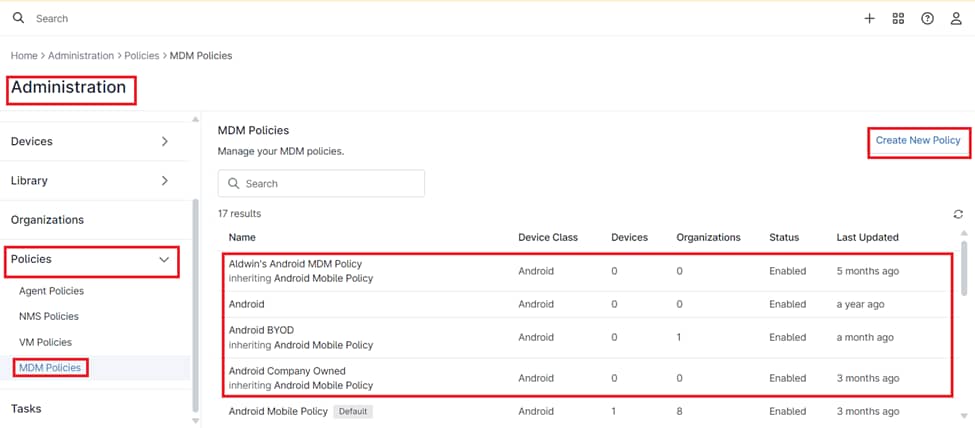
3. Within the Policy editor page, navigate to the Restrictions section. Utilize the search bar to locate the “Factory reset disabled” option or manually scroll through the list to find it.
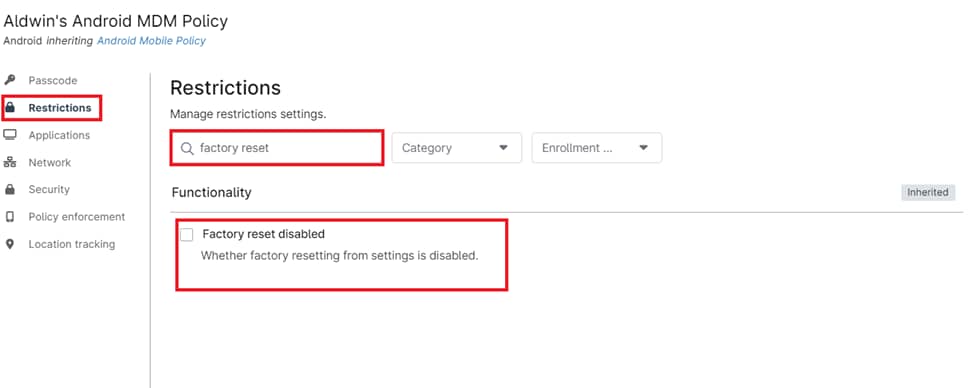
4. Enable the checkbox to disable factory resets, then click “Save” to apply your settings.
Note: Ensure that the MDM policy with the factory reset restriction is applied to the appropriate devices or organizations requiring this configuration.
Benefits and Strategies for Preventing Factory Resets With NinjaOne MDM
NinjaOne’s mobile device management software offers a powerful solution to prevent unauthorized factory resets on Android devices, combining streamlined management with enhanced data security.
- Centralized, Remote Management: Control factory reset restrictions from a single console, eliminating the need for physical access.
- Customizable Security Policies: Apply tailored reset restrictions to specific device groups or individuals for precise security.
- Proactive Security Measures: Implement strong password policies and device encryption to deter unauthorized access and potential factory resets.
- Comprehensive Device Management: Combine factory reset restrictions with remote wipe capabilities and user education to ensure data protection and responsible device usage.