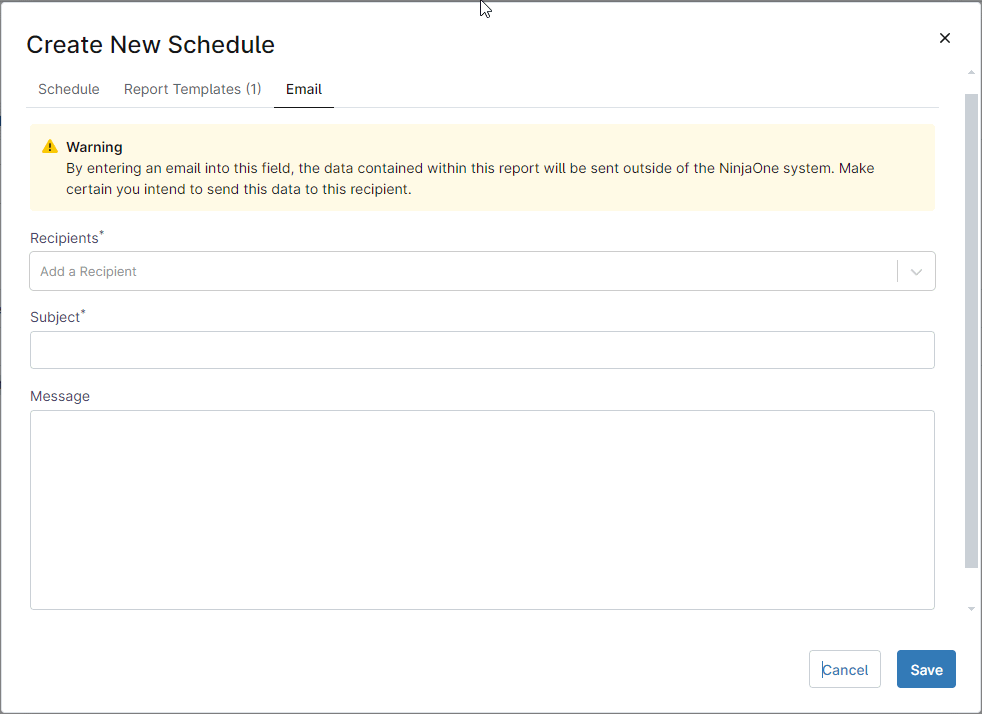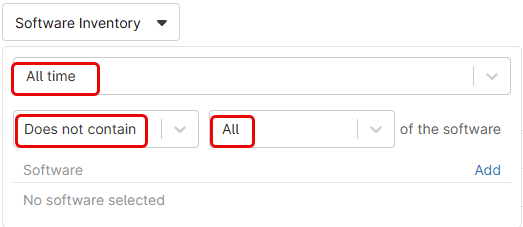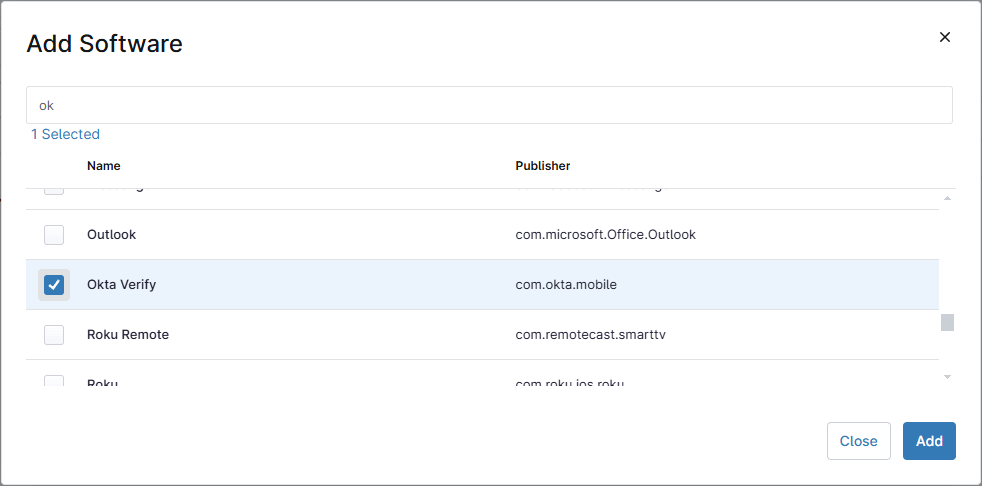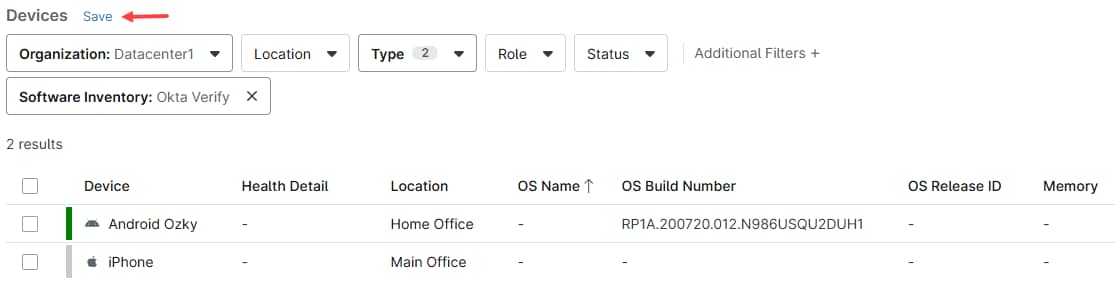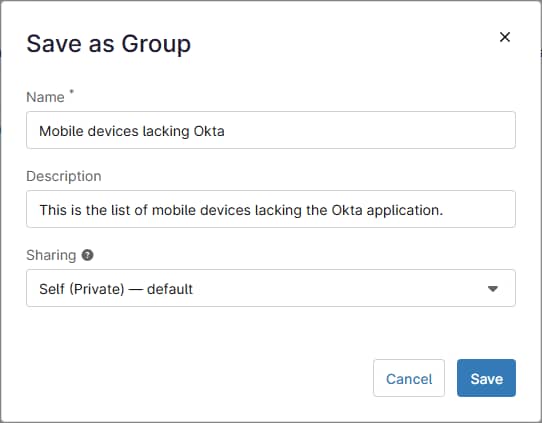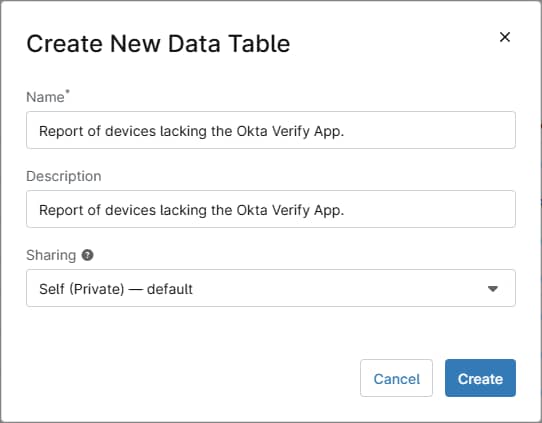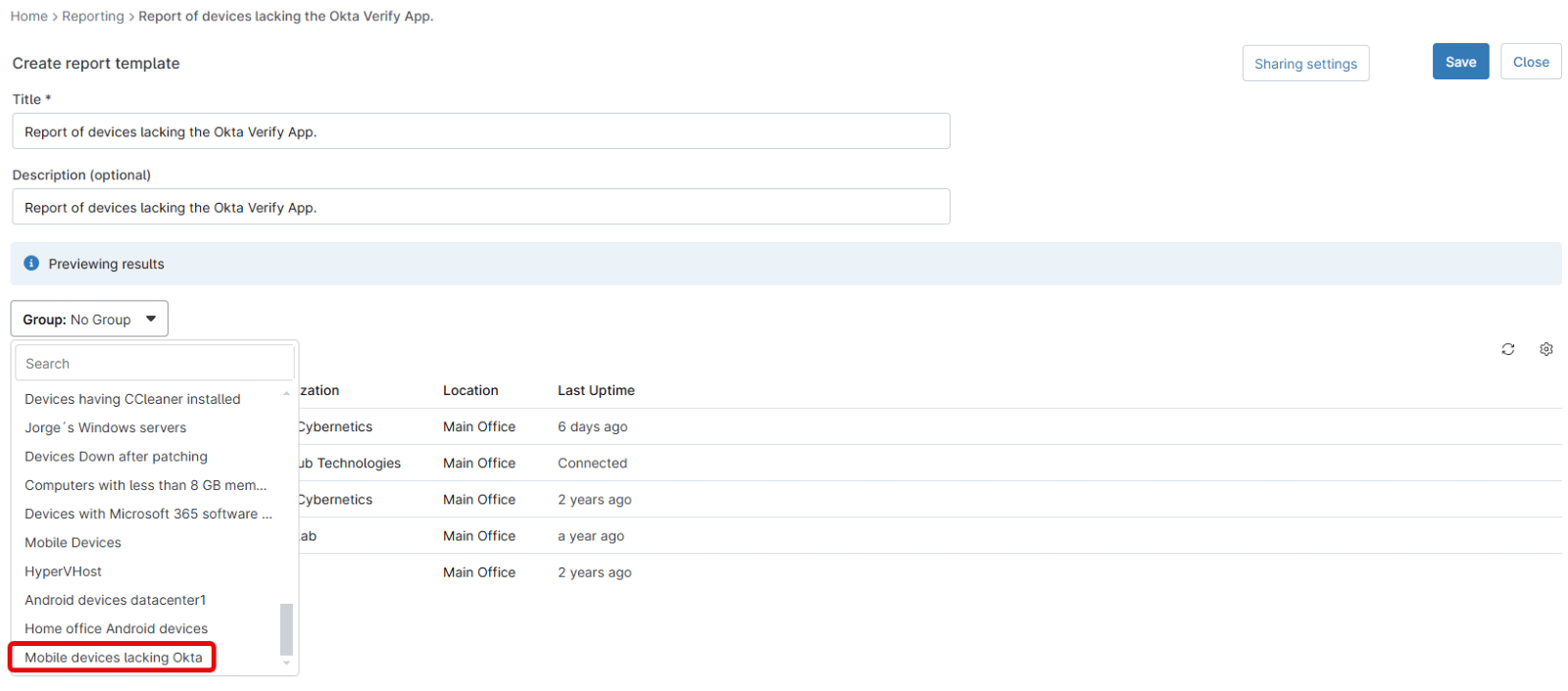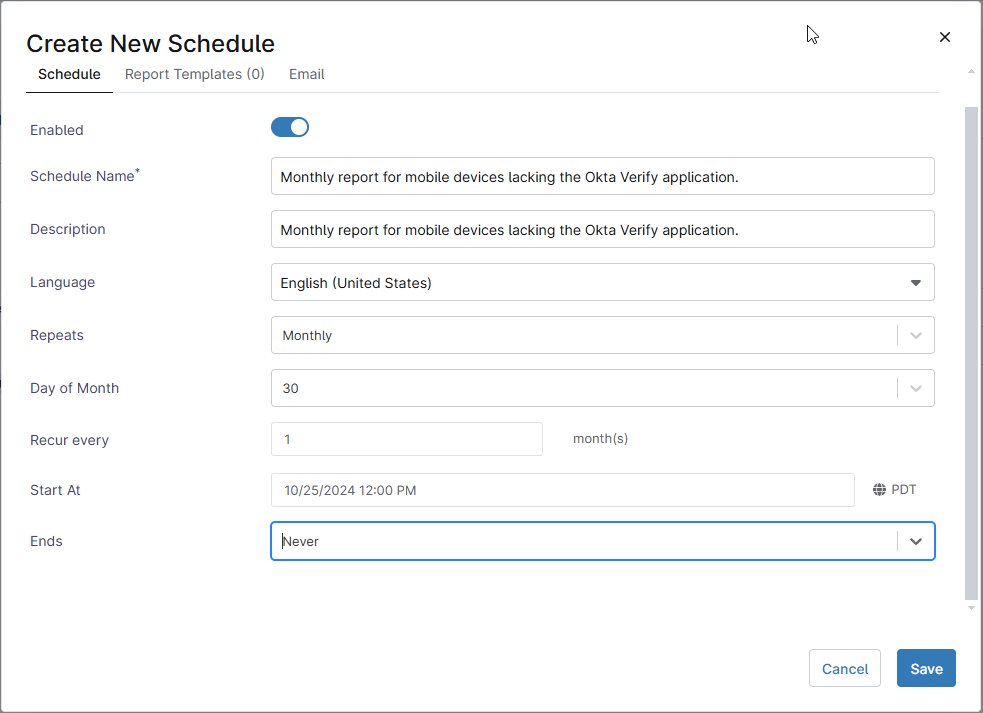Why Schedule Reports in MDM?
Scheduled reports in Mobile Device Management (MDM) offer significant advantages for IT administrators, improving efficiency and decision-making. First, they provide automated delivery of key data at regular intervals, reducing the need for manual report generation and saving time. This ensures that stakeholders consistently receive up-to-date information on device health, compliance, and performance.
By scheduling reports, administrators can proactively monitor security vulnerabilities, app usage, and device compliance without needing to constantly check the system. These reports can be customized to highlight critical metrics, such as unauthorized app installations or missing security patches, allowing for quick identification of issues before they escalate.
Another key advantage is report consistency. Since the data is automatically pulled and sent, the likelihood of human error is reduced, ensuring that each report follows the same structure and accuracy over time. Scheduled reports also help streamline audits and compliance tracking, making it easier to meet regulatory requirements and demonstrate proper device management practices. In summary, scheduled reports in MDM provide automation, consistency, and timely insights, empowering administrators to maintain a secure and efficient mobile environment.
How Can I Schedule Reports in NinjaOne?
In NinjaOne, the reporting section has a Schedules sub-section, where you can create new schedules, or edit existing ones. Each schedule can generate multiple reports, and you can individually enable or disable the schedules without deleting them, in case you temporarily need to pause them. The only pre-requisite is to have at least one report template created.
Follow the steps below to create a report schedule in NinjaOne.
1. Navigate to Reporting > Schedules.
2. Click +Create. The Create dialog box with three tabs appears.
3. Fill out the first tab, which is the schedule itself, with name, description, language, frequency, recurrence, timing and ending condition. Here you can also select whether this schedule is enabled or not.
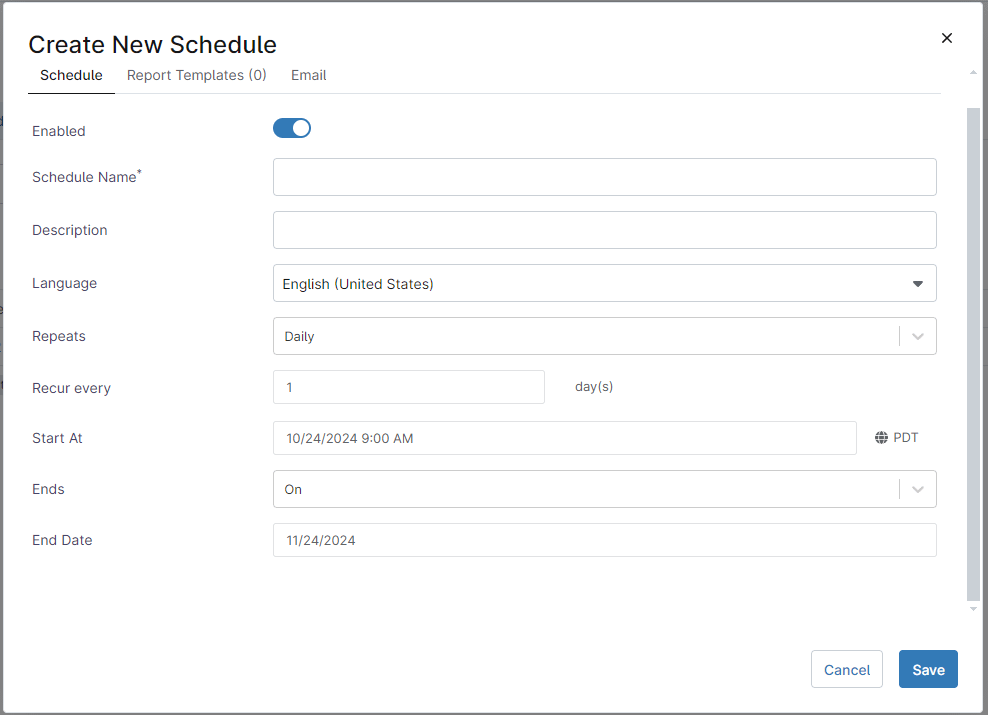
4. Go to the Report Templates tab and select from the drop-down, the report template you want to include to this schedule, you can include more than one template. For each template added, fill out the fields required to generate the report, if applicable.
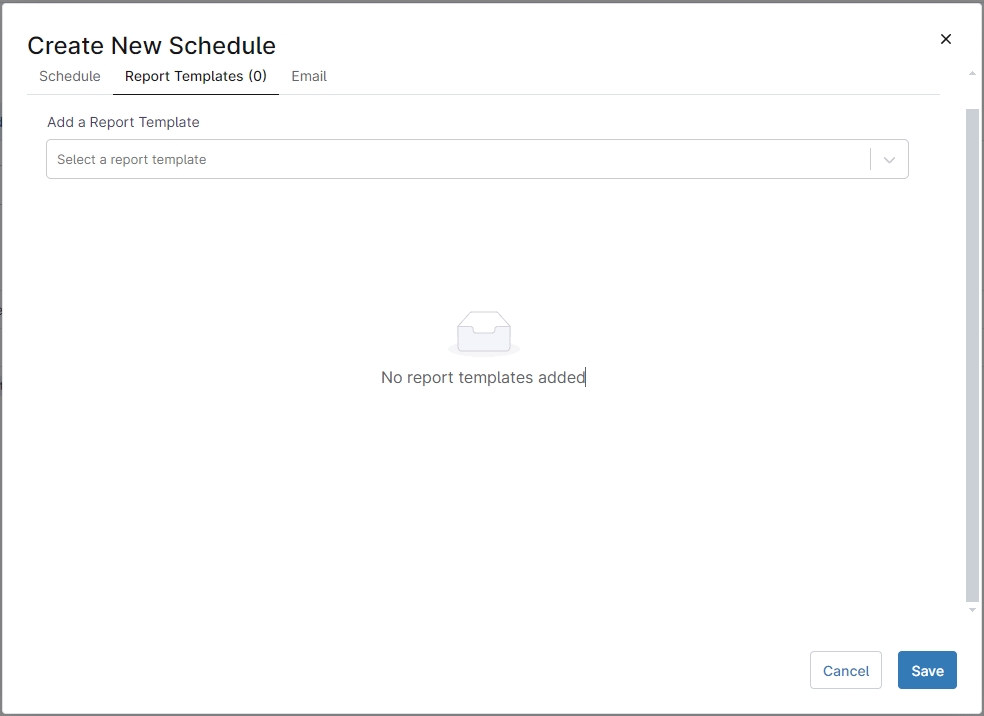
5. Go to the Email tab and select the recipients for the reports in this schedule. More than one recipient can be selected. The recipients must be listed in NinjaOne as administrators or technicians.
6. Click Save.
Strategy: Create a Report Template From Scratch
For this example, we will create a report listing all mobile devices on an organization lacking the “Okta Verify” App. Then, we will schedule a report to run every month. For this example, we will use the “Datacenter1” organization.
Follow the steps below to accomplish this:
1. Create a device group matching the conditions.
a) Go to the Device dashboard.
b) Under the Organization filter, select your organization (“Datacenter1” for our example).
c) Under Type, select Android and then also select Apple Mobile.
d) Click Additional Filters.
e) Select Software Inventory, a Dialog box appears.
f) Select All time, then Does not contain, then All of the software.
g) Click Add in front of Software
h) Select Okta Verify.
i) Click Add.
j) Close the dialog box.
k) At this time, the device list is narrowed down to the devices matching the conditions (Two devices, for our example).
l) Click Save to save this device list as a group.
m) Give the group a name and a description and click Save.
2. Create a report template from the group created.
a) Go to Reporting.
b) Click +Create and select Data Table from the drop down that appears.
c) Give the report a name and description and click Create.
d) The list of devices appears without group filtering.
e) Under , select “Mobile devices lacking Okta”.
f) Click Save.
3. Create a report schedule using the template.
a) Navigate to Reporting > Schedules.
b) Click +Create.
c) Fill out the fields under the Schedule tab as shown below.
d) Go to the Report Templates tab.
e) From the drop-down, select “Report of devices lacking the Okta Verify App.”
f) Go to the Email tab.
g) Under Recipients, select the recipients of your liking, for example, yourself. Then, enter a subject and a message.
h) Click Save.
What Are The Benefits of Scheduling Reports for MDM With NinjaOne?
Scheduling reports for MDM with NinjaOne allows IT teams to gain consistency and streamline the reporting process, especially across large or distributed environments.
- Consistency: Because the data is automatically gathered and delivered, the chances of human error are minimized, ensuring that each report maintains consistent structure and accuracy over time.
- Operational Efficiency: IT administrators no longer need to devote extra time to compiling and sharing routine updates. Instead, they can focus on higher-priority tasks while the scheduled reports consistently provide accurate and timely information.
- Simplicity: NinjaOne makes scheduled reporting simple and streamlined.