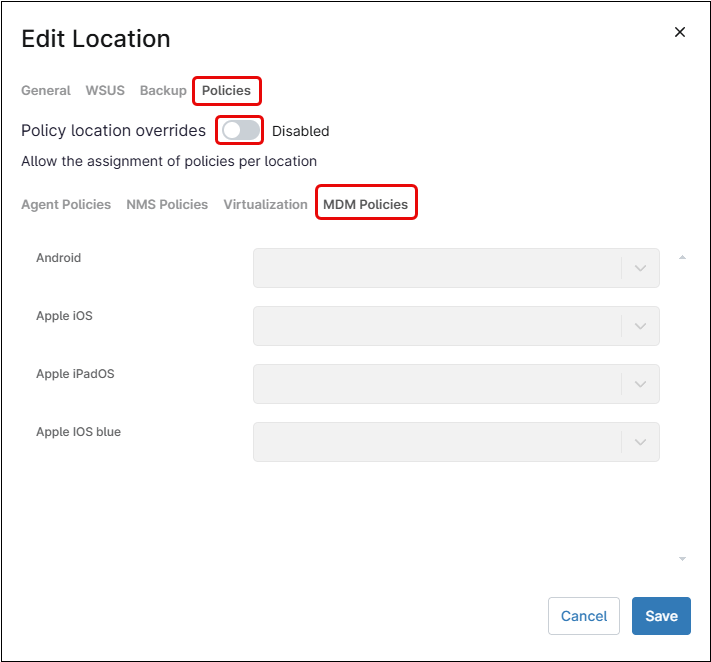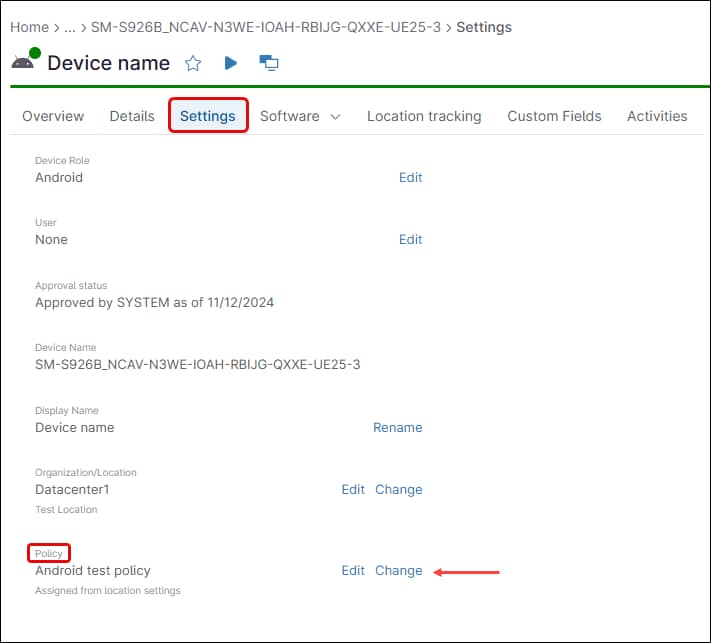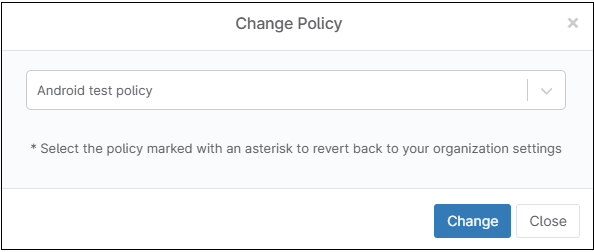A correct assignment of policies to mobile devices ensures each device is associated with the right policy. While manual assignments are possible, using an automated method is the best practice to ensure consistency and accuracy. The following sections explain the methods to assign policies to devices in NinjaOne.
Setting default policies at organization level
NinjaOne allows default MDM policies to be assigned at the organization level based on device roles. With this method, whenever a device is enrolled in an organization, the appropriate default policy is automatically applied according to its designated role. Follow the steps below to assign default MDM policies at the organization level.
- Enter the organization editor.
- On the left side panel, select Policies.
- Select the MDM Policies tab.
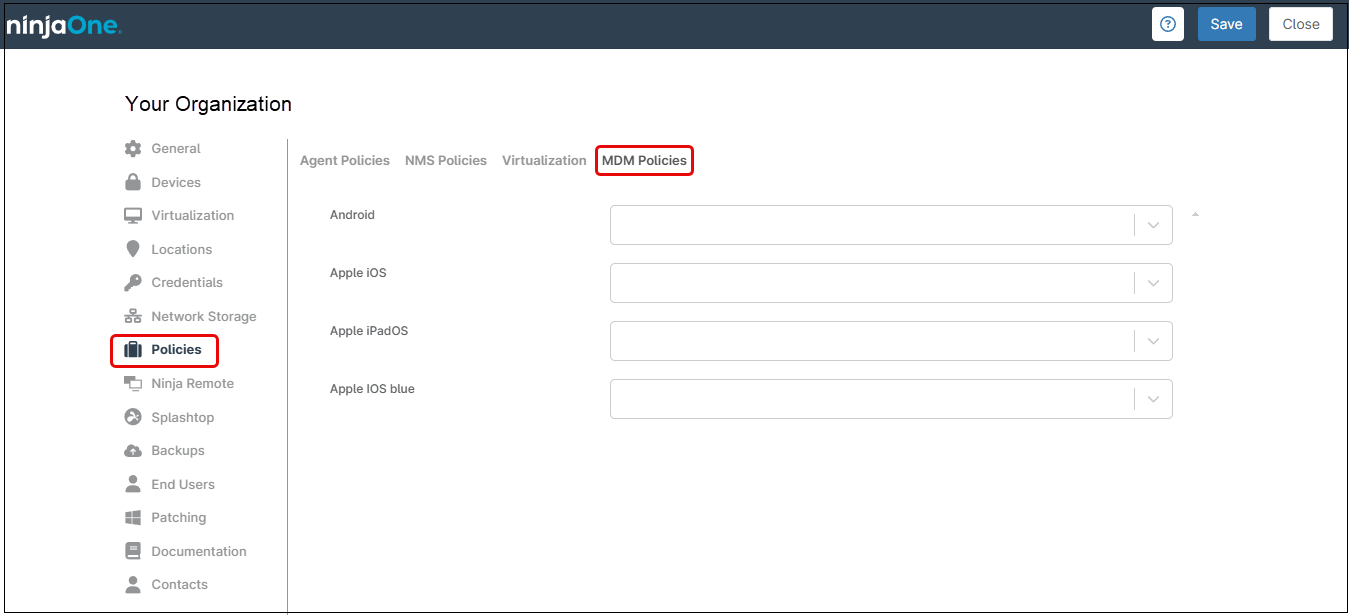
Figure 82. Setting default policies at the organization level. - For each device role, select the desired policy from the drop-down menu.
- Click Save.
Setting default policies at location level (policy override)
In addition to setting policies at the organization level, NinjaOne allows default MDM policies to be assigned at the location level. This enables different locations within an organization to have their own policies assigned automatically. Location-level policy assignments override those set at the organization level.
- Enter the organization editor.
- On the left side panel, select Locations.
- Hover the mouse cursor over the location needed to be edited. Click Edit
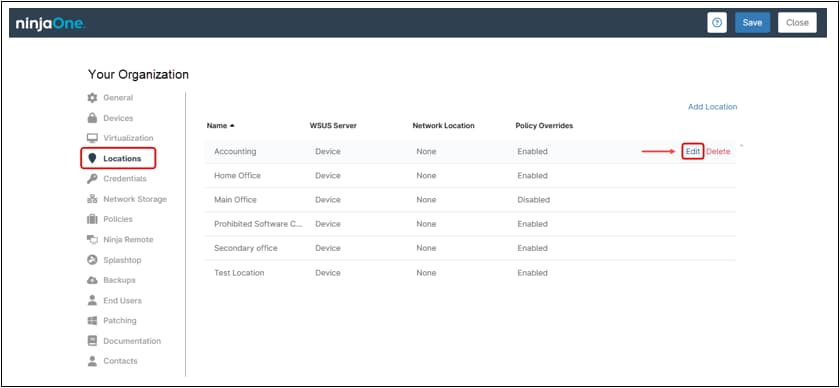
Figure 83. Edit location settings. - The Edit Location dialog box appears.
- Select the Policies tab.
- Select the MDM Policies tab.
- Move the “Policy location overrides” switch to the right.
Figure 84 Setting default policies at the location level. - For each device role, select the desired policy from the drop-down menu.
- Click Save.
Setting default policies at device level (policy override
Sometimes, it is necessary to override the default policy assigned to a device. In such cases, the device’s properties can be edited to assign a different policy. Follow the steps below to change the policy assigned to a device.
- Go to the device dashboard.
- Click on the desired device name. (Filters can be used to narrow down the list and more easily find the desired device). The device’s detail page appears.
- Click the Settings tab.
Figure 85. Device’s details page - Click Change under Policy. The Change Policy dialog box appears.
Figure 86. Change device policy dialog box - Select the desired policy from the drop-down menu.
- Click Change. You may need to enter the MFA method response.