NinjaOne simplifies troubleshooting iOS devices with real-time screen viewing and remote commands. This allows administrators to quickly diagnose and resolve issues. Detailed device diagnostics and activity logs help pinpoint problem sources, while policies and profiles proactively prevent issues. As a comprehensive MDM solution, NinjaOne provides robust security measures to protect iOS devices from unauthorized access and data breaches. Our platform integrates seamlessly with your existing workflows, offering scalable support for organizations of all sizes. From network management to data recovery, NinjaOne streamlines support processes and maximizes user productivity.
How to Troubleshoot Supervised iOS Devices in NinjaOne
Here are some issues you may encounter while managing supervised iOS devices, and how to solve them in NinjaOne.
Apple ID Cannot be Used to Make Purchases:
- Problem: Device was added in ABM but there was an issue with the policy stating that Apple ID can’t make purchases.
- Cause: Applications can be redundant in both Apps & Books and Public App Store.
- Solution: If the apps are managed through Apps and Books, make sure you are adding the app to the NinjaOne policy via the Apps and Books tab, and not the Public App Store tab.
Error Syncing Content Token:
- Problem: Issue syncing Content Token with Apps and Books. It worked throughout the setup of Apps and Books but now it is giving an error that says, “error synchronizing content token.”
- Cause: ABM location cannot sync with more than one ABM token.
- Solution: If using ABM with Apps and Books, NinjaOne recommends creating a new location in NinjaOne to generate a content token for syncing. Licenses can be transferred to this location in ABM.
Cannot Re-Enroll Device:
- Problem: Attempting to enroll a device that was previously erased and deleted from NinjaOne sends an error message “Cannot set up the device” and resets to factory settings.
- Cause: Device policy may have apps that are “Required for Setup” or system Deduplication settings are on.
- Solution: Check the Deduplication settings under Administration > General > Installer Settings.
- To change the settings: Click Edit and then click the toggle switch in the resulting Device Re-enrollment modal.
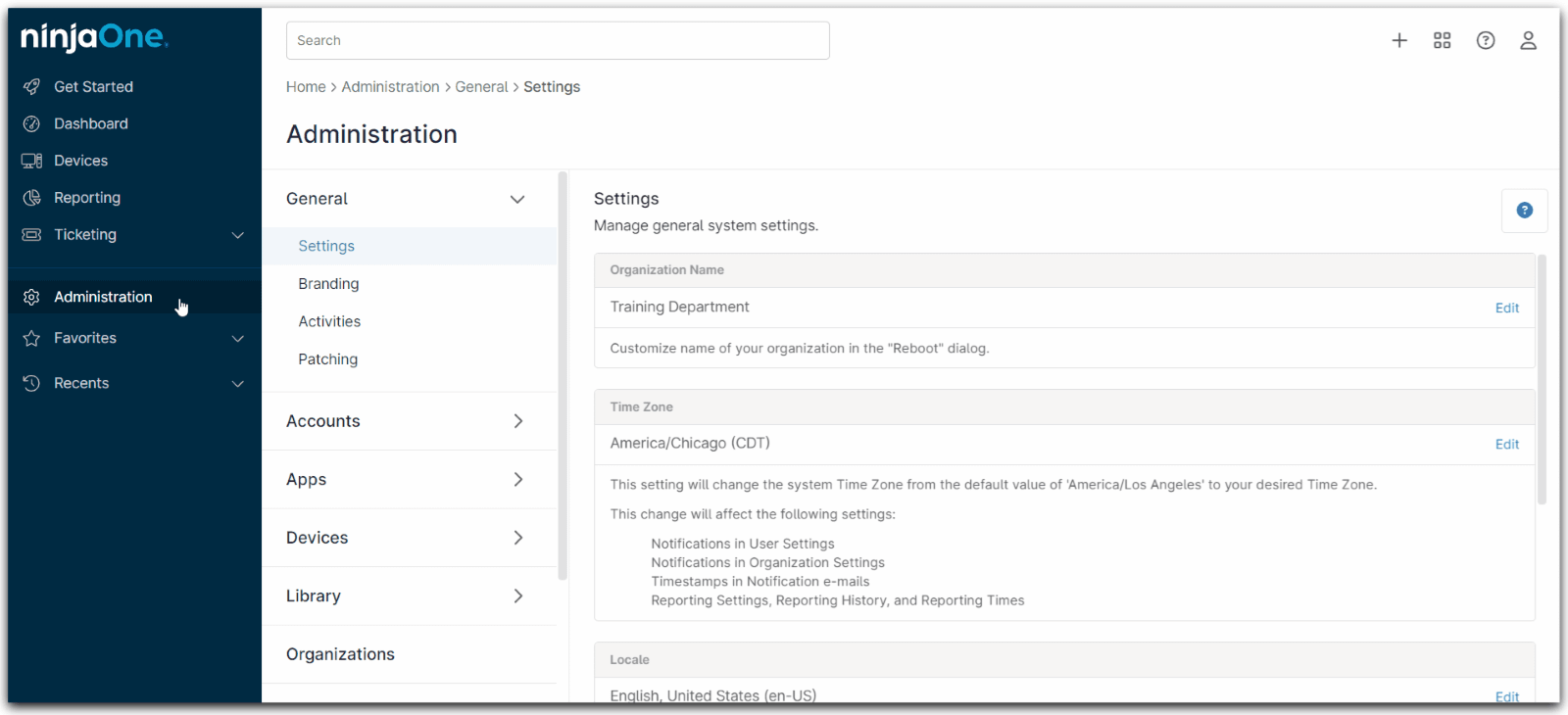
Benefits, Strategies, and Best Practices for Troubleshooting Supervised iOS Devices with NinjaOne
Centralized control: Manage device settings, configurations, and app deployments from a single console.
Efficient Remote Troubleshooting: Diagnose and resolve issues remotely, reducing downtime and improving user satisfaction.
Cost and Complexity Reduction: Manage iOS devices alongside other endpoints from a single platform.
Improved User Experience: Resolve issues quickly, improving user satisfaction and productivity.
