Importance of Viewing Device Information in an MDM system
Viewing device information in a Mobile Device Management (MDM) system is critical for maintaining security, efficiency, and control over mobile assets within an organization. MDM platforms provide a centralized dashboard that displays essential details about each enrolled device, including device type, OS version, security status, installed applications, and compliance with organizational policies. This visibility allows IT teams to assess and manage each device’s state in real time, making it easier to detect vulnerabilities, enforce security protocols, and keep track of software updates and hardware inventories.
How Can I See Device Information in NinjaOne?
The NinjaOne Devices Dashboard allows you to view the hardware inventory, to enter this Dashboard, click Devices on the left side of the main screen of the NinjaOne application. Here, you can see a list of hardware devices for all organizations in a table format, then, by using filters, you can narrow down the list to your needs, for instance you can narrow down to only see the mobile devices. Clicking on a specific device will take you to the device information page, where you can see more detailed information on that device.
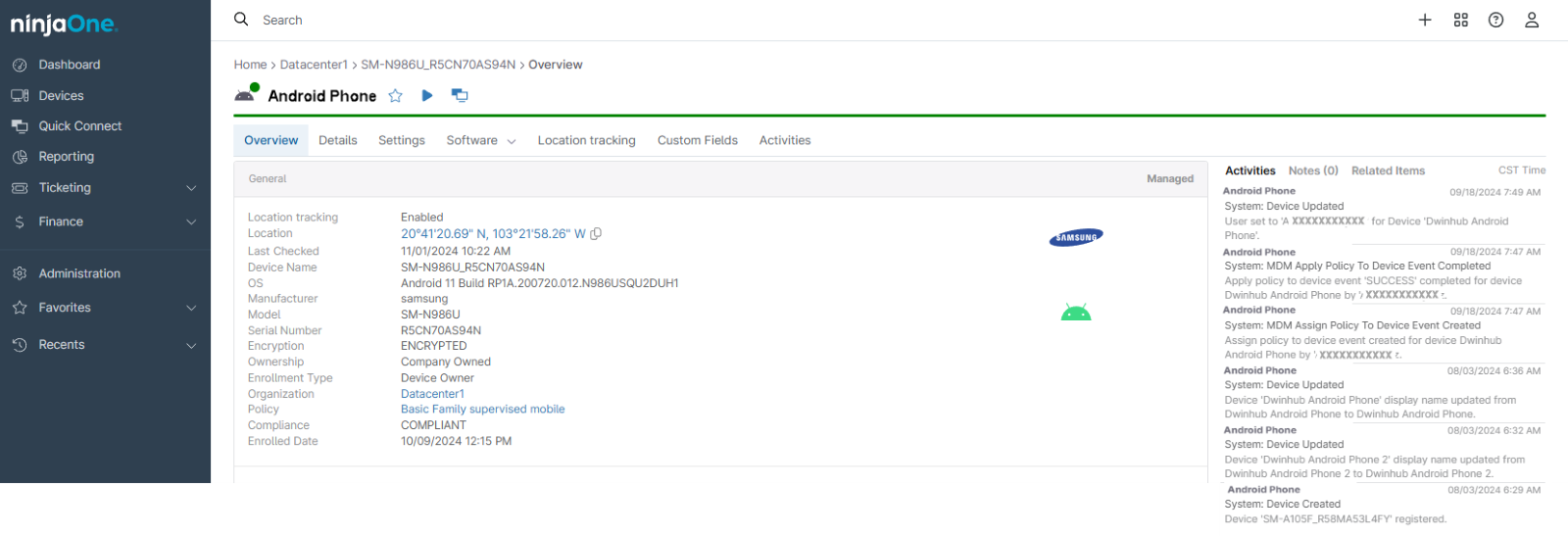
There are several tabs where we can see specific information, let´s go through all of them:
1. Overview. This tab shows a list of the most essential information related to the device:
Location tracking status*, latest gathered location (if enabled), last time and date location checked, Device name, OS, Manufacturer, Model, Serial number, Encryption status, Ownership, Enrollment type, Organization, Policy, Compliance status and Enrollment date. None of these details can be edited, only viewed.
2. Details. The details tab shows details on Compliance status (whether it´s in compliance or not and why it´s not compliant, if isn’t), Security, System details, Internal and external memory usage, and Network details (Mac address, Carrier, Phone number, IMEI and MEID.
3. Settings. This tab shows the following settings: Approval Status, Device name, Device Role, User, Display Name, Organization/Location, and Policy. The first two settings cannot be edited, while the others can.
4. Software. This tab shows a list of all software installed on this device.
5. Location tracking. This tab displays the location tracking history for the device (if enabled), showing the coordinates and a map view.
There is an Actions menu we can use to request location or to clear the history data.
6. Custom Fields. This tab shows a list of all custom fields associated with this device. The fields can be edited if needed.
7. Activities. This tab shows all NinjaOne activities related to this device, along with the date and the technician’s name who triggered each activity. There is an option to export this list. This information can be used, for instance, for audit purposes. There is no way to edit or delete this information.
* Contact your NinjaOne Sales representative if Location Tracking is not available in your NinjaOne tenant.
