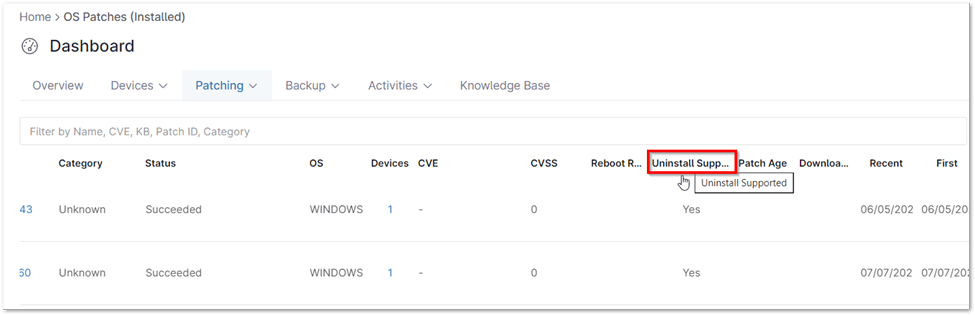Learn how to uninstall Windows Patches with NinjaOne with this comprehensive guide. Windows patches, while essential for system security and stability, can occasionally introduce compatibility issues or other unexpected problems. In such scenarios, uninstalling specific patches might be necessary to restore system functionality.
The process of Windows patch management, however, can be complex and time-consuming when performed manually, especially across a large network. NinjaOne simplifies this task through its intuitive interface and powerful automation capabilities, offering a streamlined way to manage and uninstall Windows patches.
How to Uninstall Windows Patches
NinjaOne leverages its integrated patch management module to facilitate the uninstallation of Windows updates. The process generally involves the following steps:
1. Navigate to the Dashboard from the left-hand menu, then select the Patching tab. Choose the OS category and click on Installed.
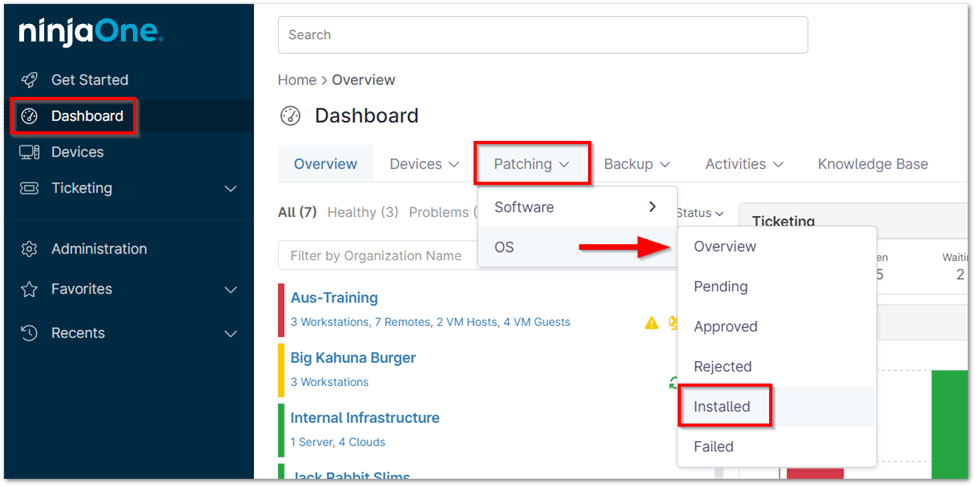
2. Click the ellipsis to the right of the patch name. Then select Uninstall from the menu that appears.
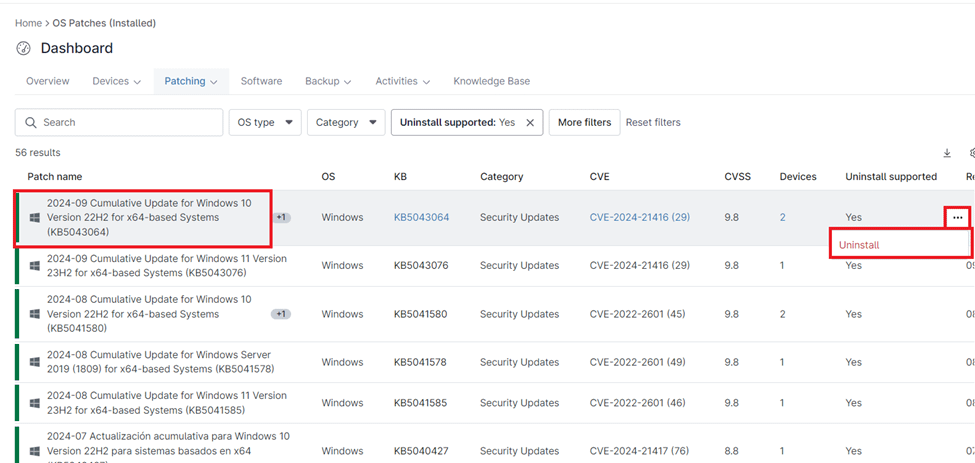
Note: Not all patches can be uninstalled. To determine if a patch supports uninstallation, refer to the Uninstall Supported column.
The Benefits of Using NinjaOne for Windows Patch Management
- Centralized Management: Manage all Windows patches from a single console, eliminating the need for multiple tools and manual processes.
- Automation: Automate the deployment, uninstallation, and monitoring of Windows patches, saving time and resources.
- Granular Control: Target specific devices or groups of devices for patch management, ensuring flexibility and precision.
- Comprehensive Reporting: Get detailed reports on patch status, compliance, and other relevant metrics.
Strategies for Windows Patch Management with NinjaOne
- Establish a Patching Schedule: Create a regular patching schedule to ensure systems are up to date.
- Test Patches Before Deployment: Test patches in a controlled environment before deploying them to production systems.
- Create Rollback Plans: Have a rollback plan in place in case a patch causes issues.
- Monitor System Performance: Monitor system performance after deploying patches to identify any potential problems.
Examples of Using NinjaOne for Windows Patch Management
- Uninstalling a Problematic Patch: If a specific patch is causing compatibility issues or other problems, NinjaOne can quickly and easily uninstall it from affected systems.
- Maintaining Patch Compliance: NinjaOne’s patch management module helps ensure that all systems are patched to the latest security and stability updates, maintaining compliance with industry standards and best practices.
- Customizing Patch Policies: NinjaOne enables IT teams to set specific patching rules, allowing for the approval, deferral, or exclusion of patches based on unique operational needs and preferences.