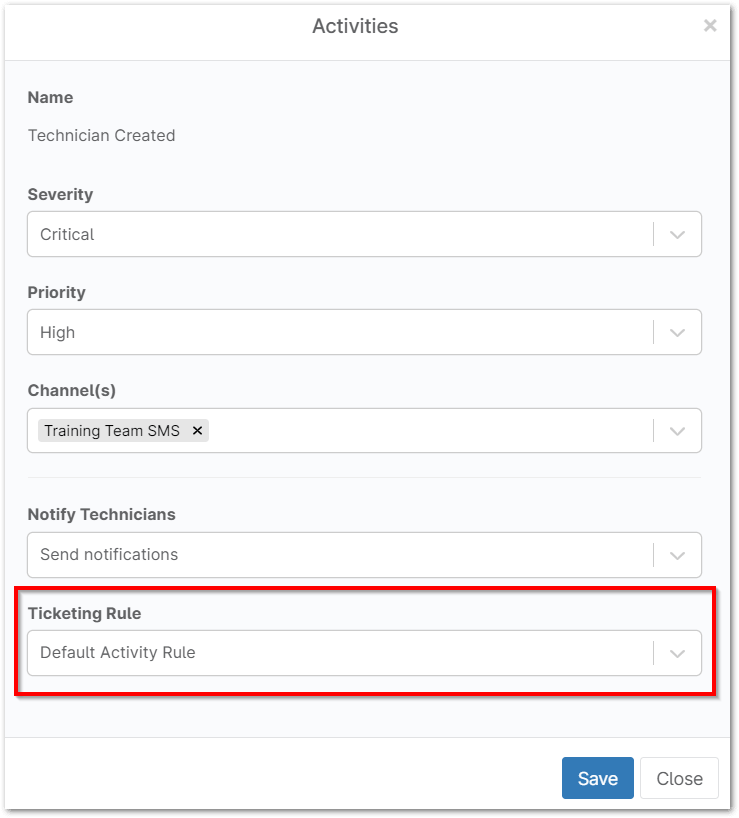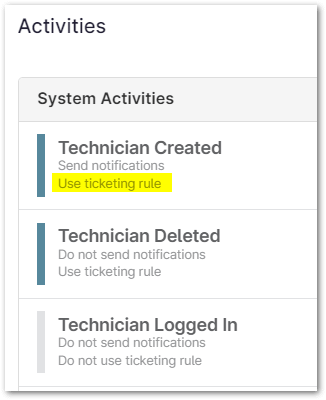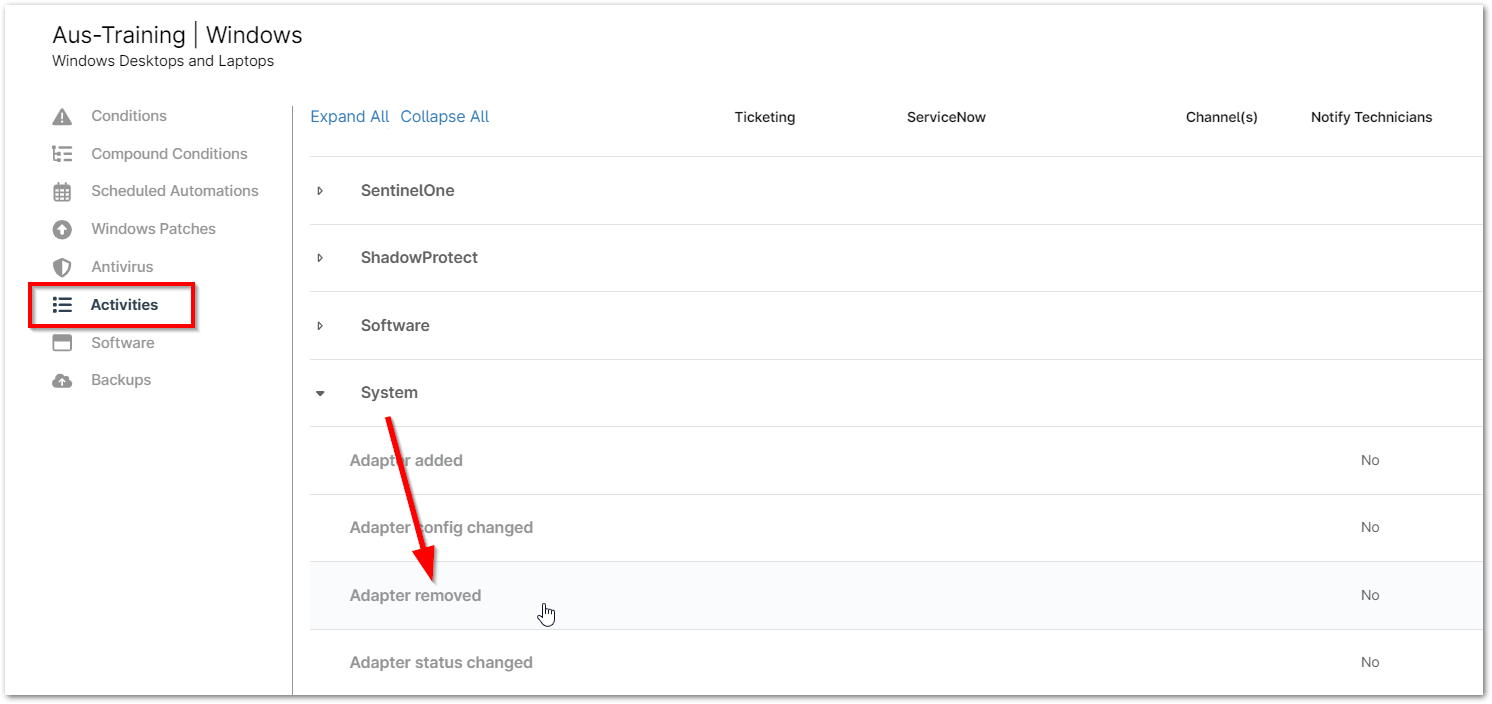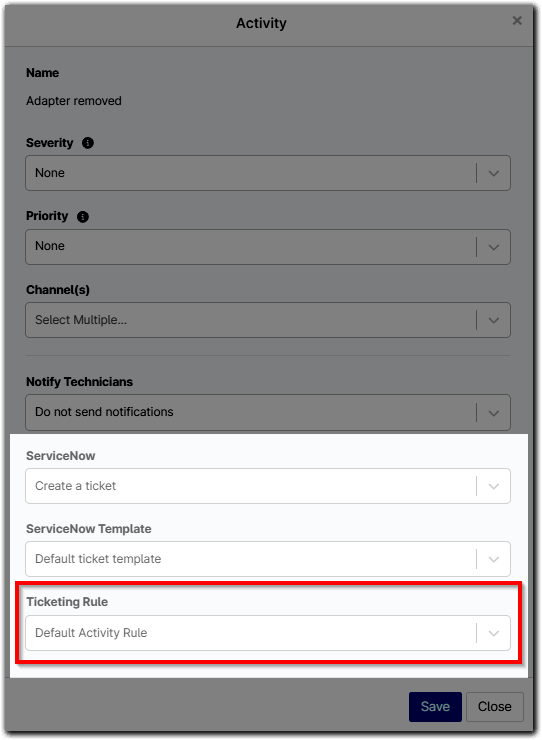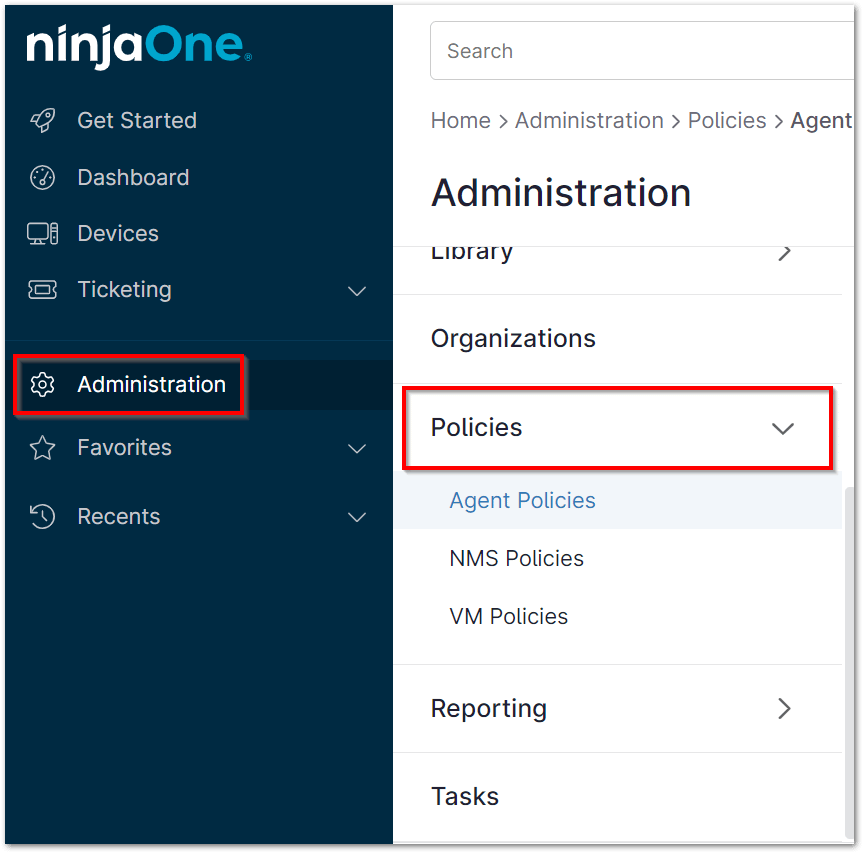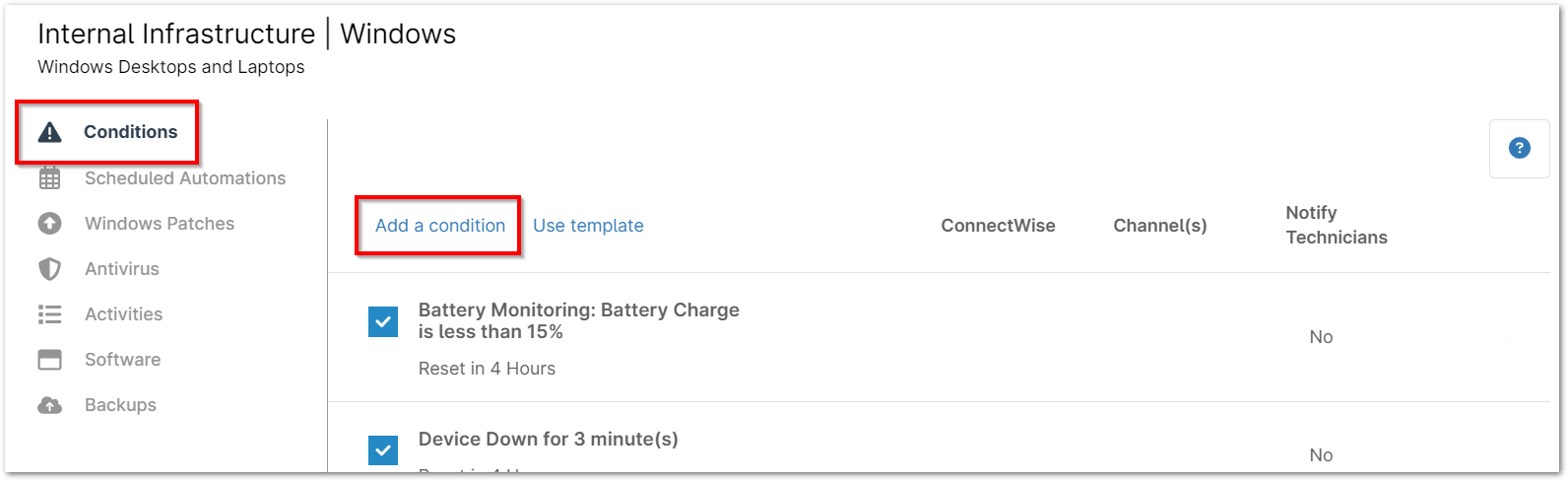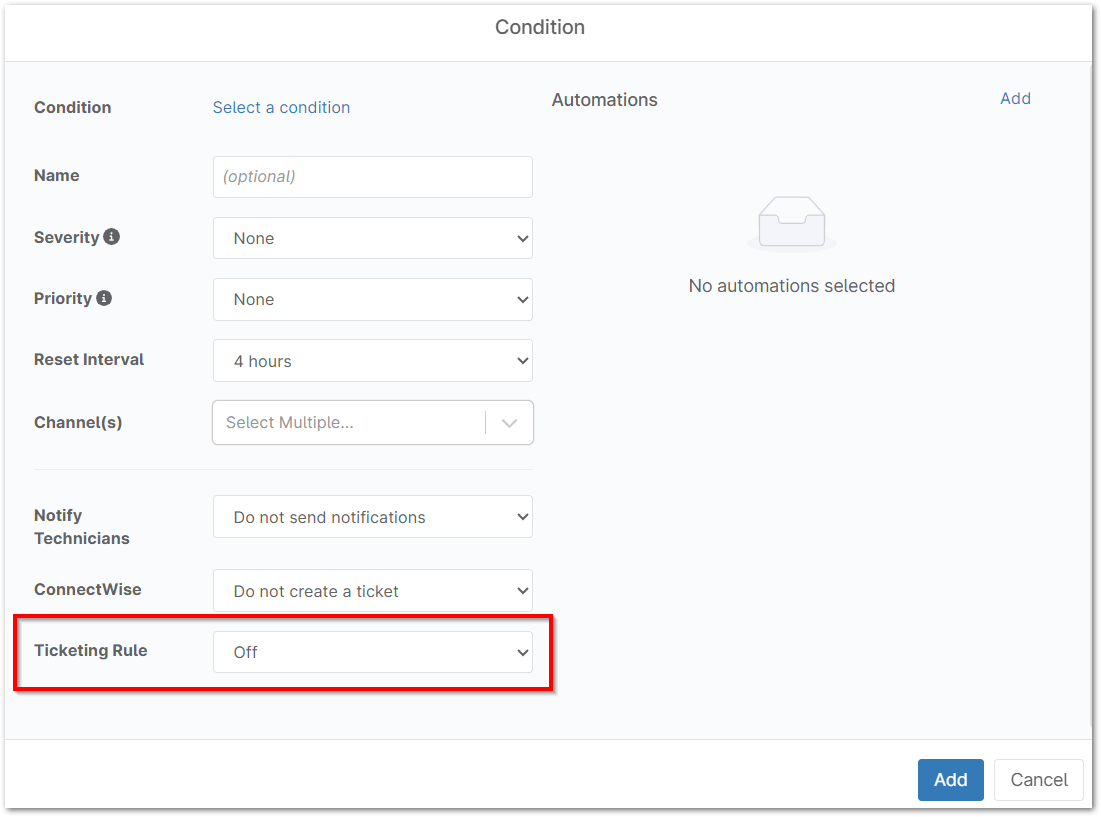Ticket automation empowers IT professionals to efficiently handle and streamline customer support requests or IT problems, leading to improved response times, enhanced organization, valuable insights, reduced errors, and better collaboration. This includes generating a digital “ticket” for each incoming request, automatically assigning it to the relevant team or individual, and monitoring its status until resolution.
Performing Ticket Automation Without NinjaOne
Performing ticket automation without NinjaOne involves employing built-in tools such as remote access, knowledge base integration, SLA management, ticket routing, automated ticket creation, and ticket templates. solutions from third parties, such as ticket management, which frequently provide sophisticated automation capabilities including ticket routing, SLA management, self-service portals, and tool integrations.
Ticketing functions are frequently included in PSA tools as part of a larger feature set for controlling IT services. They might not be as specialized as specialist ticketing systems, but they might include some basic automation features. Certain ticket-related processes, such making folders, assigning tickets based on email addresses, and sending automatic responses, can be automated by using email filters and rules.
Whichever approach is selected, ticket automation improves IT support’s responsiveness, efficiency, and customer-focused approach. NinjaOne addresses this problem by integrating ticketing and Endpoint Management into a single platform. This allows technicians to manage tickets and perform remote troubleshooting without leaving the ticketing system, significantly improving efficiency and productivity.
Ticket Automation for Enhanced Efficiency with NinjaOne
NinjaOne offers robust ticket automation features to streamline your IT support operations. IT professionals can significantly improve their team’s efficiency, enhance customer satisfaction, and make data-driven decisions to optimize support operations.
IT professionals are also able to automate repetitive processes, freeing up experts to work on more complicated problems:
- Allocates and ranks tickets quickly to ensure a timely resolution.
- Provide prompt updates and solutions.
- Handles every ticket on a single platform.
- Produces reports for process optimization and performance analysis.
Technicians can take actions directly from the ticket, eliminating the need to switch between applications. Here’s how to automate the process:
Important Note: You must have the NinjaOne Ticketing application enabled.
How can NinjaOne Ticketing System Automatically Update Ticket Status?
- Tickets change from “Waiting” to “Open” when someone replies by email.
- Tickets move from “Resolved” to “Closed” after a set time.
- You can adjust this “Resolved” to “Closed” timeframe in the NinjaOne settings.
You can update the transition period for these statuses by going to Administration > Apps > NinjaOne Ticketing > Custom Status > Resolved > Settings > Transition Time. (See the screenshot for reference)
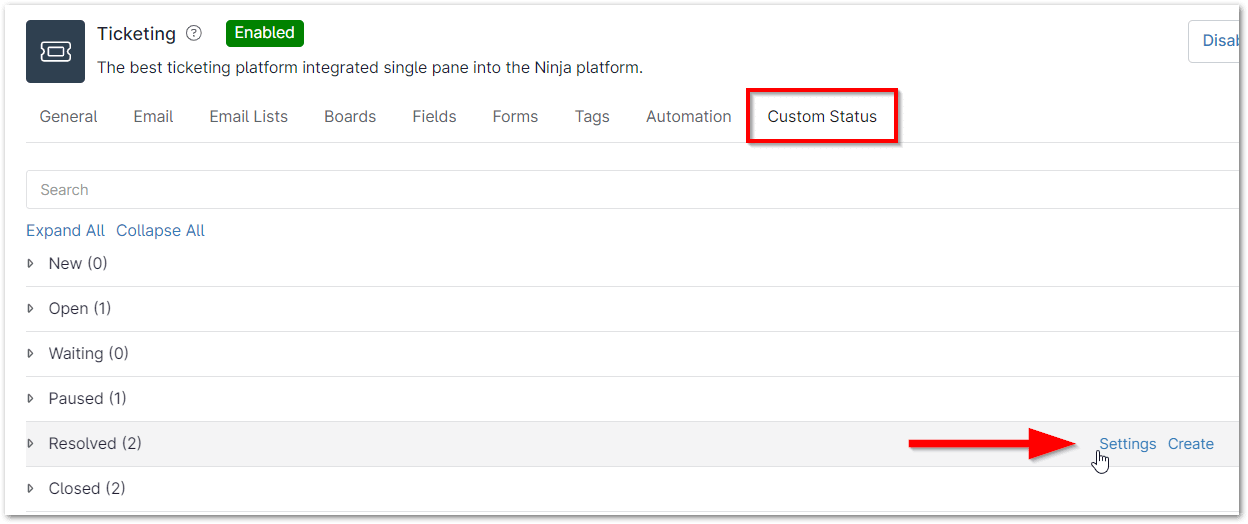
How Can Activities be Managed at the System and Policy levels?
System Level Activities
- Click Administration in the left navigation pane; under General, click Activities.
- Select a system activity. The Activities editor displays in a popup window. (See the screenshot for your reference)
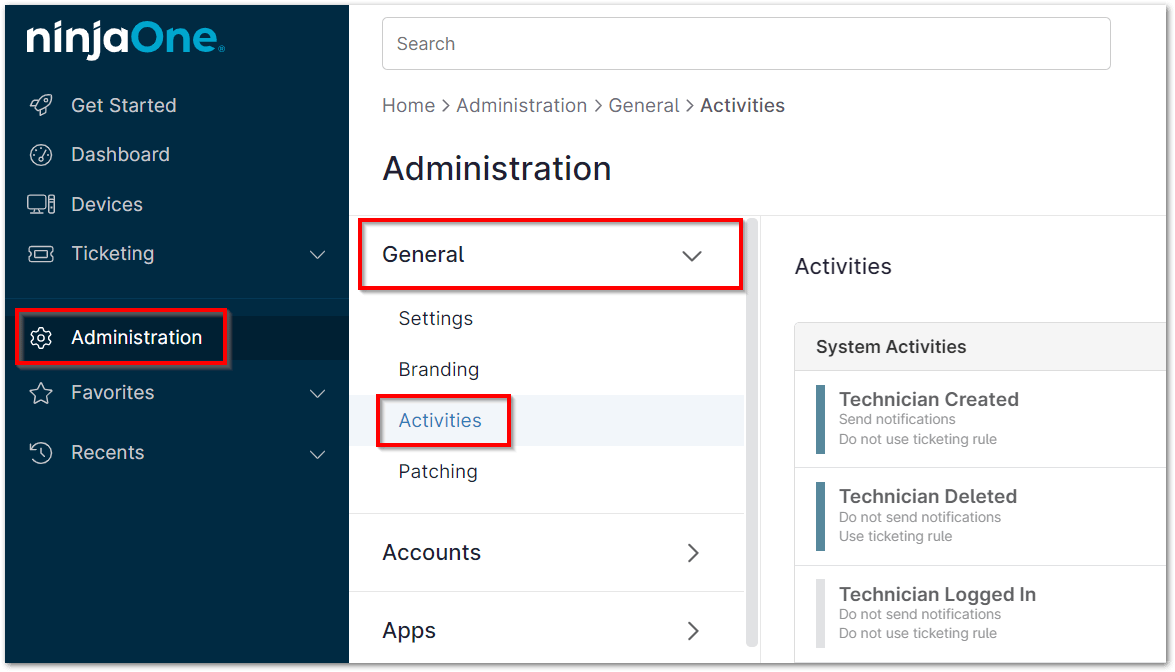
3. Select an option from the Ticketing Rule drop-down list, and then click Save. For more information about system activities, please see Device and System Activity Notification Feed. (See the screenshot for your reference)
The Activities administration page updates to display all activities using a ticketing rule.
Policy Level Activities
- Click Administration in the left navigation pane; select Policies and open a policy editor of your choice. The policy editor page displays.
- Open the Activities tab and click any of the rows to expand the options.
- Click an activity option to open the configuration mode. (See the screenshot below for your reference)
4. Select an Activity Rule automation from the Ticketing Rule dropdown and then click Save. If you have a third-party ticketing application enabled, such as ServiceNow or another PSA, you may see additional fields above Ticketing Rule (see screenshot below for example).
For more information about policy activities, please see Device and System Activity Notification Feed. (See the screenshot below for your reference)
How to Create Tickets From Conditions?
1. In the left navigation pane, click Administration, and then select Policies. (See the screenshot for your reference)
2. Click on a policy to open the policy editor. The Conditions tab is open by default.
3. Click Add Condition. (See the screenshot for your reference)
4. Configure the condition according to your preference (see Policies: Condition Configuration for instruction).
5. From the Ticketing Rule drop-down list, select your preferred ticketing rule, and then click Add. (See the screenshot for your reference)
How to Create a Ticketing Automation?
- Select the Automation tab under the Ticketing configuration settings and then select the type of automation you want to create. See below for information about the different types of automation.
- Click Add. (See the screenshot below for your reference)
There are 6 Types of Ticketing Automations:
- Event Based – These automations are triggered based on certain events (Action, Type, Status, Source, Severity, Priority, Summary, Organization, Requester, Assignee, Tags, Business Hours, or any of the configured Fields).
- Time Based – These automations are triggered based on event and time related conditions. This is a great option for enabling notifications for tickets that have been opened and are not meeting timelines.
- Activity rule – Ticket creation triggered by activities, (e.g., “Technician Updated”, “Organization Created”, etc.)
- Condition rule – Condition rules provide automation for how Ticketing will handle incoming tickets triggered by NinjaOne conditions. Important Note: A default condition rule is automatically created for all Ticketing instances. This default condition rule can be viewed, but not deleted or edited.
- Response template – The response template automation creates a canned template that allows for quick response to common tickets.
- Script rule – Script rules provide automation for how Ticketing handles incoming tickets triggered from scheduled scripts.
Benefits of Using NinjaOne for Ticket Automation
- Consolidated Platform: Combines ticketing and remote management into a single interface, reducing context switching.
- Automated Workflows: Streamlines routine tasks, allowing technicians to focus on complex issues.
- Faster Response Times: Quickly assigns and prioritizes tickets for prompt resolution.
- Improved SLA Adherence: Ensures tickets are resolved within agreed-upon timeframes.
Best Practices
- Start Small, Scale Gradually: Begin with simple automations and expand as you gain confidence.
- Clear and Consistent Workflow: Establish a well-defined ticket lifecycle with clear status transitions.
- Leverage Automation for Routine Tasks: Automate repetitive actions to free up technician time.
- Effective SLA Management: Set realistic SLAs and automate notifications for breaches.
- Prioritize Ticket Routing: Ensure tickets are assigned to the right technicians based on skills and workload.
- Knowledge Base Integration: Link tickets to relevant knowledge base articles for self-service.
- Regular Monitoring and Optimization: Continuously review and refine automation rules based on performance.
With NinjaOne, effective utilization of ticket automation can significantly enhance your IT support operations. Get the most out of NinjaOne’s ticket automation to boost overall IT support efficiency.
You have the opportunity to maximize the use of NinjaOne’s ticket automation and make a substantial improvement in your IT support efficiency. Experience the impact NinjaOne can have on your IT management by getting started with it today.