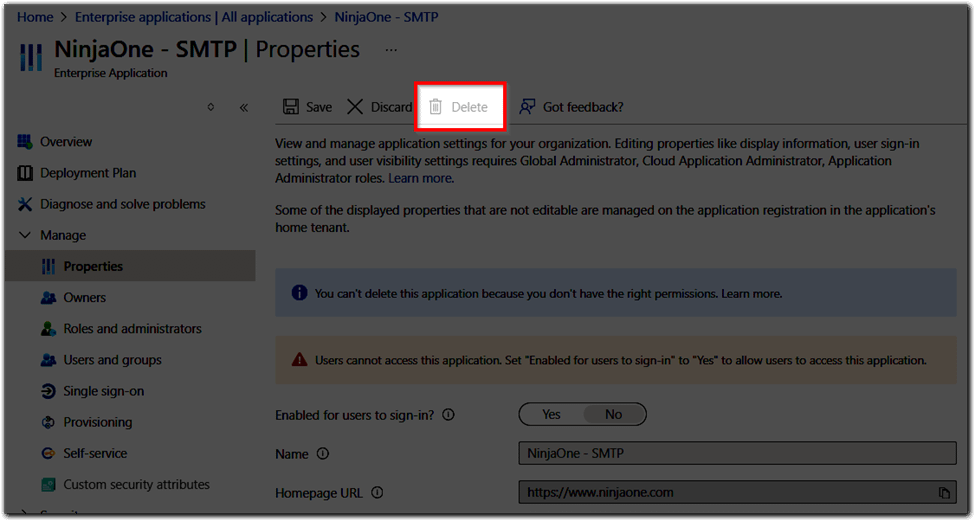This guide will teach you how to renew SAML Certificate for SSO Integration. When a SAML certificate for your SSO integration expires, it can disrupt user access to NinjaOne via SSO. To restore functionality, you’ll need to remove the expired configuration and set up a new one. The following guide outlines the process, with Azure used as an example for context.
Steps to Renew/Update the SAML Certificate
1. Log in to Azure
- Access your Azure portal and navigate to the Enterprise Applications section from the dashboard.
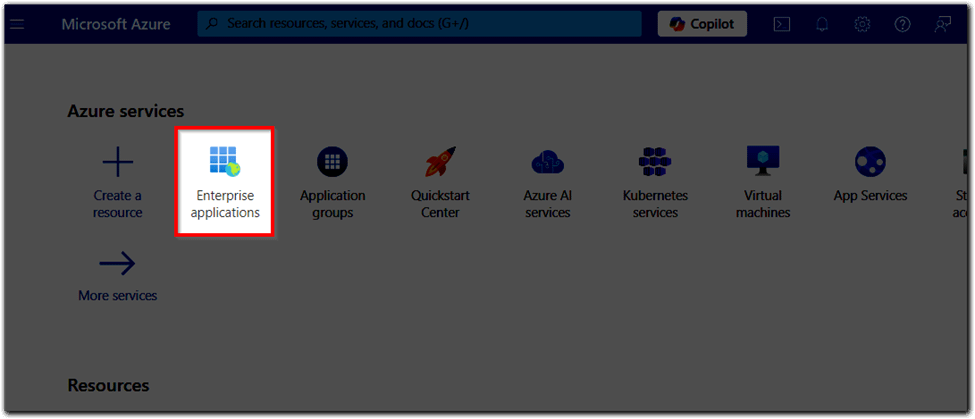
2. Locate the NinjaOne Enterprise Application
- In the list of enterprise applications, find and select the entry for NinjaOne.
3. Access Properties
- In the left navigation pane, expand the Manage section and click Properties.
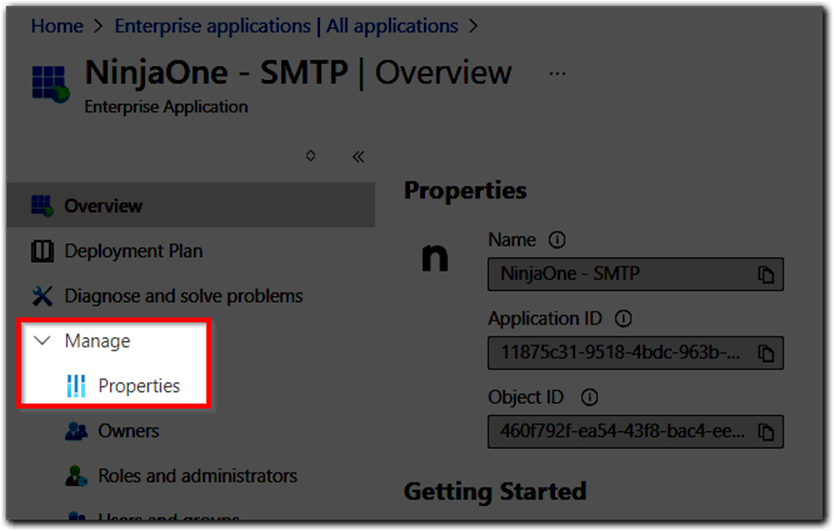
4. Delete the Enterprise Application
- At the top of the Properties page, click the Delete button.
- Confirm the deletion by clicking Yes in the confirmation dialog.
5. Verify Deletion
- After deletion, you will be returned to the list of enterprise applications.
- Look for a notification in the top-right corner of the Azure portal confirming that the enterprise application was successfully deleted.
6. Recreate the Enterprise Application
Reconfigure Login Security (SAML/SSO) to create and set up a new enterprise application.