Android WiFi Pre-Configuration
Just as it is possible to install applications on an Android phone during the deployment process, it is also possible to configure wireless networks to avoid the user having to make these configurations manually and avoid human errors. Preconfiguring WiFi settings can be particularly useful for large organizations, schools, or businesses that deploy multiple devices. This can be achieved by using Mobile Device Management (MDM) solutions or Android Enterprise tools.
By creating and deploying a configuration profile that includes the necessary WiFi credentials, devices can automatically connect to specified networks upon initial setup. This not only streamlines the setup process but also enhances security by ensuring that only approved networks are used. Additionally, it minimizes downtime and support requests related to network connectivity issues, allowing for a more seamless user experience.
How Can I Pre-Configure an Android WiFi Connection in NinjaOne ?
MDM policies are the way to preconfigure WiFi settings in NinjaOne. MDM policies have a Network section where you can configure WiFi networks and proxy settings.
Here is a a breakdown of how to configure a WiFi network in a policy in NinjaOne.
1. Enter the policy editor (either you are creating a new policy or editing an existing one).
2. On the left side, select Network.
3. Click Add New Wi-Fi Network.
(See the next screenshot for reference)
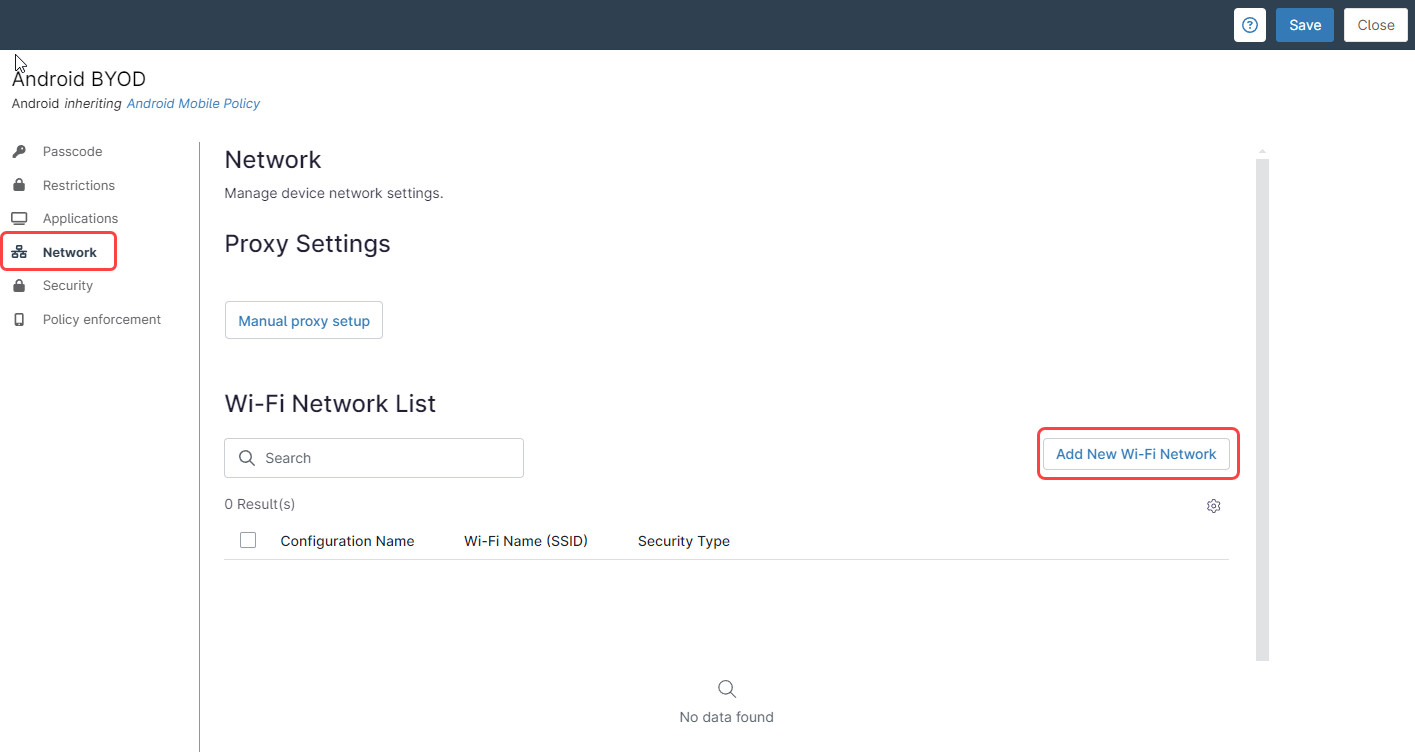
4. Fill out the Configuration name (Any name of your preference).
5. Enter the SSID.
6. Under Security, from the drop-down menu, select the security method (none, WPA-PSK, or WEP-PSK)
7. Enter the password.
(See the next example for reference)
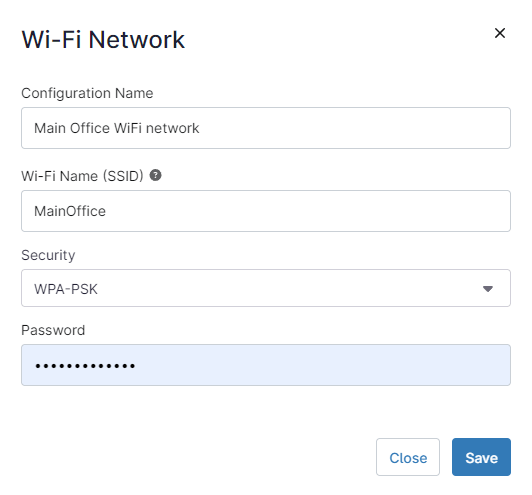
8. Click Save.
9. Now you can see this newly created network in the network list.
10. Click Save at the top right of the page, enter the MFA method response, and close.
Important things to notice:
- If the WiFI settings were set by one policy and then the device is moved to a different policy, the network settings set by the first policy are deleted.
- Network settings set by a policy do not override manually entered settings, this means that if the user entered something incorrect manually, the policy would not correct the incorrect settings on the same WiFi network.
