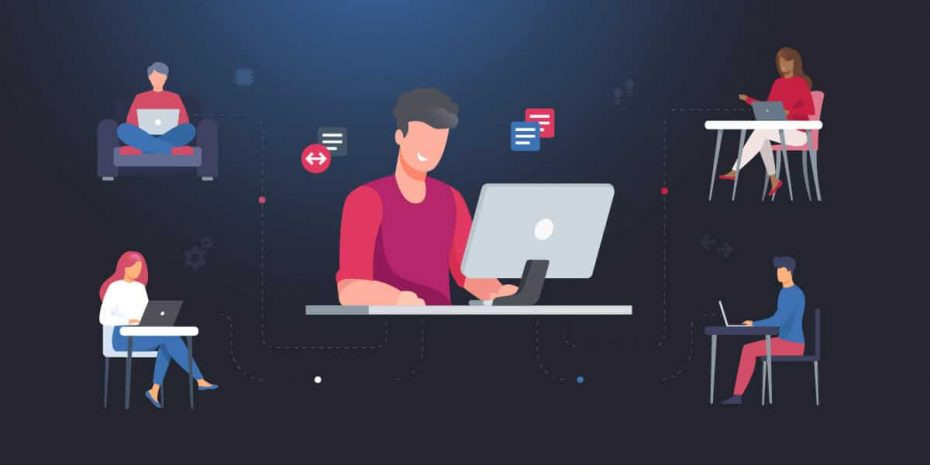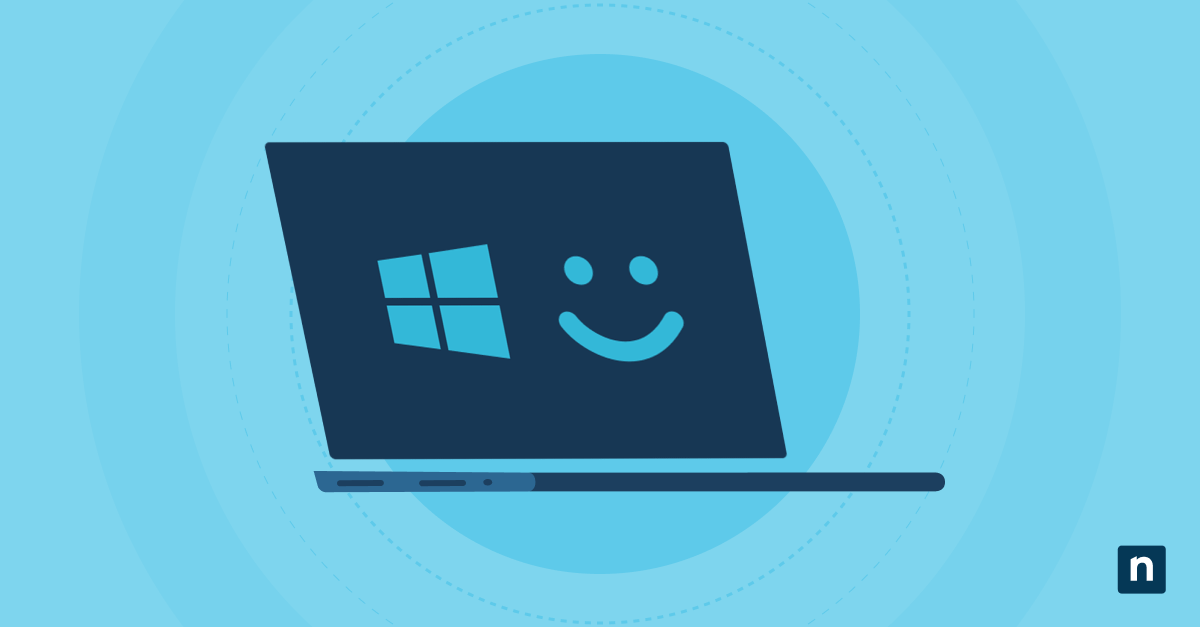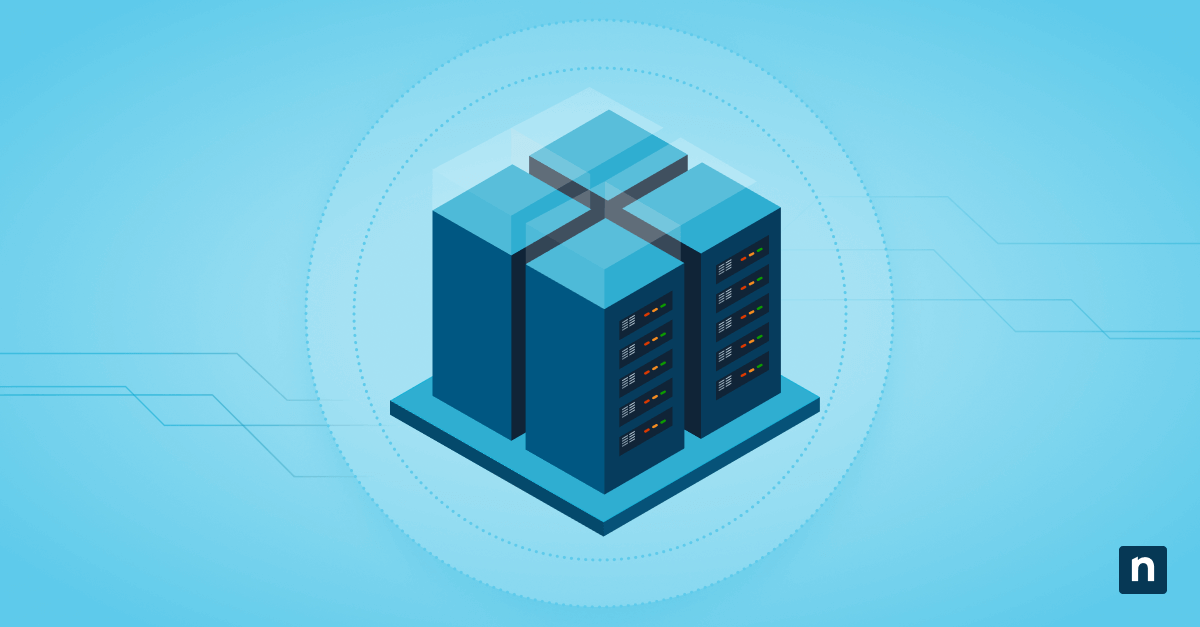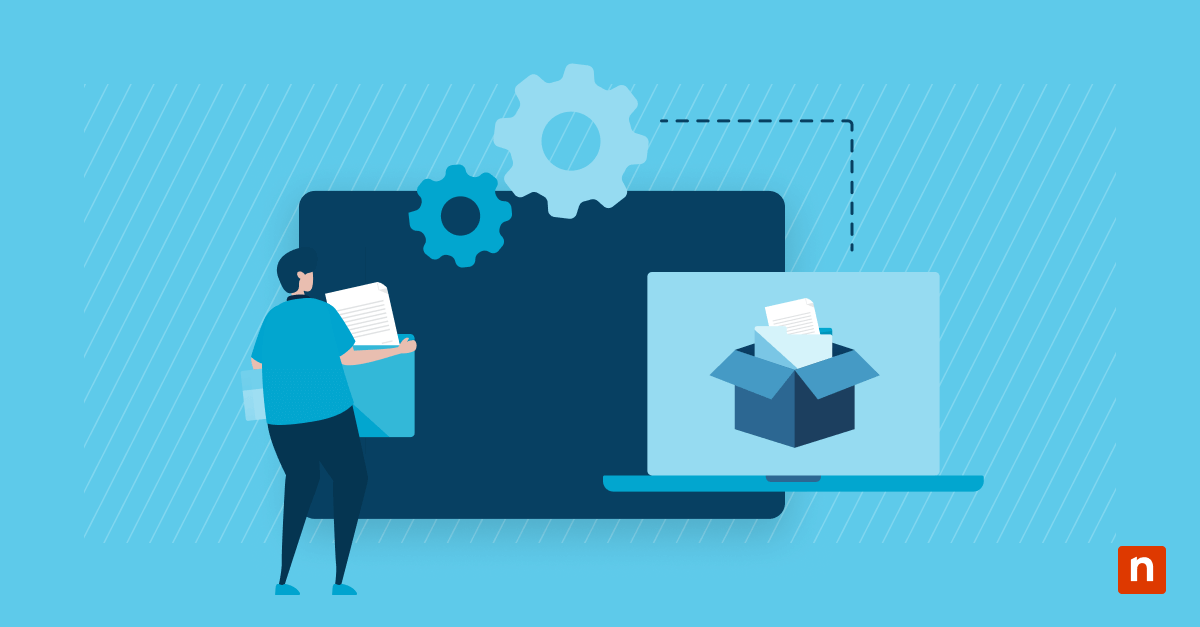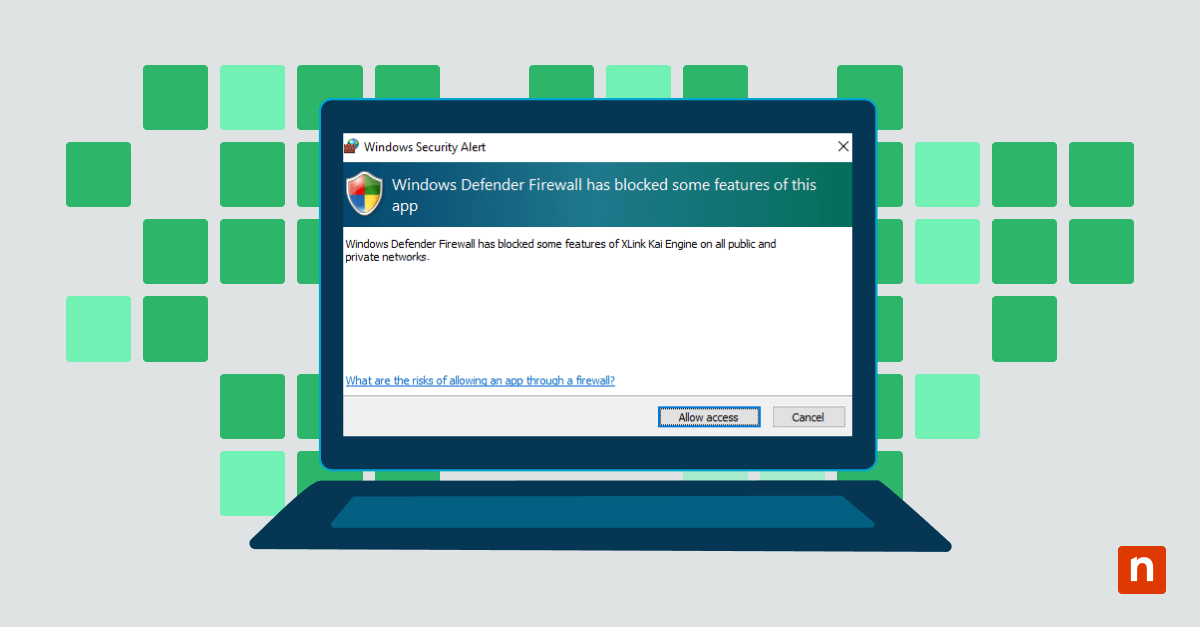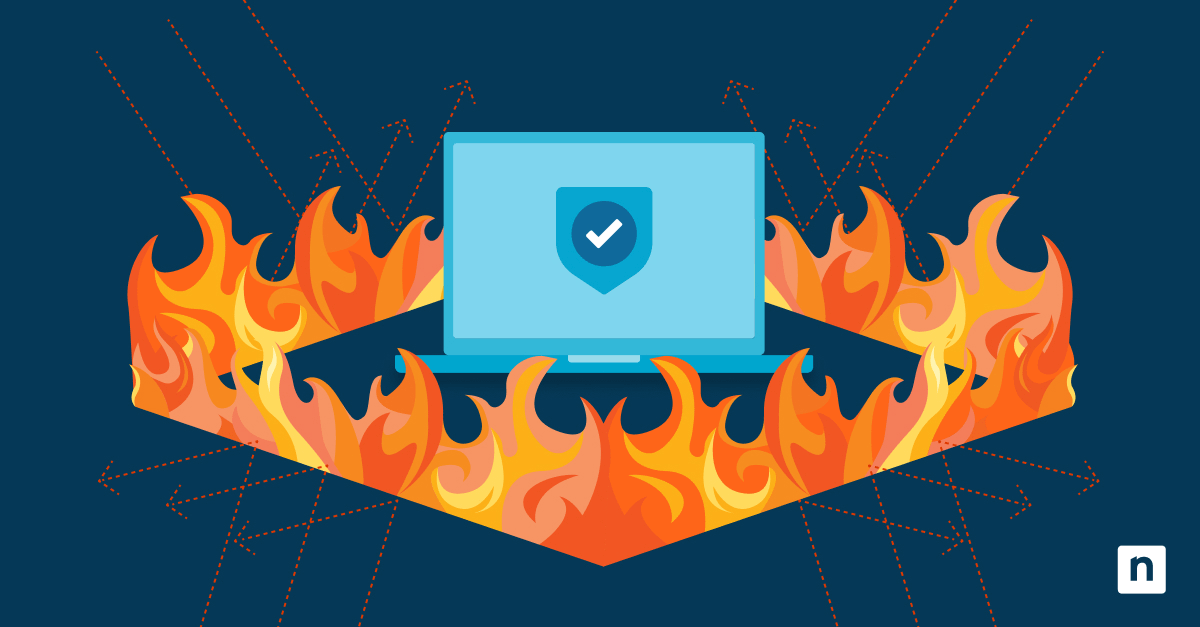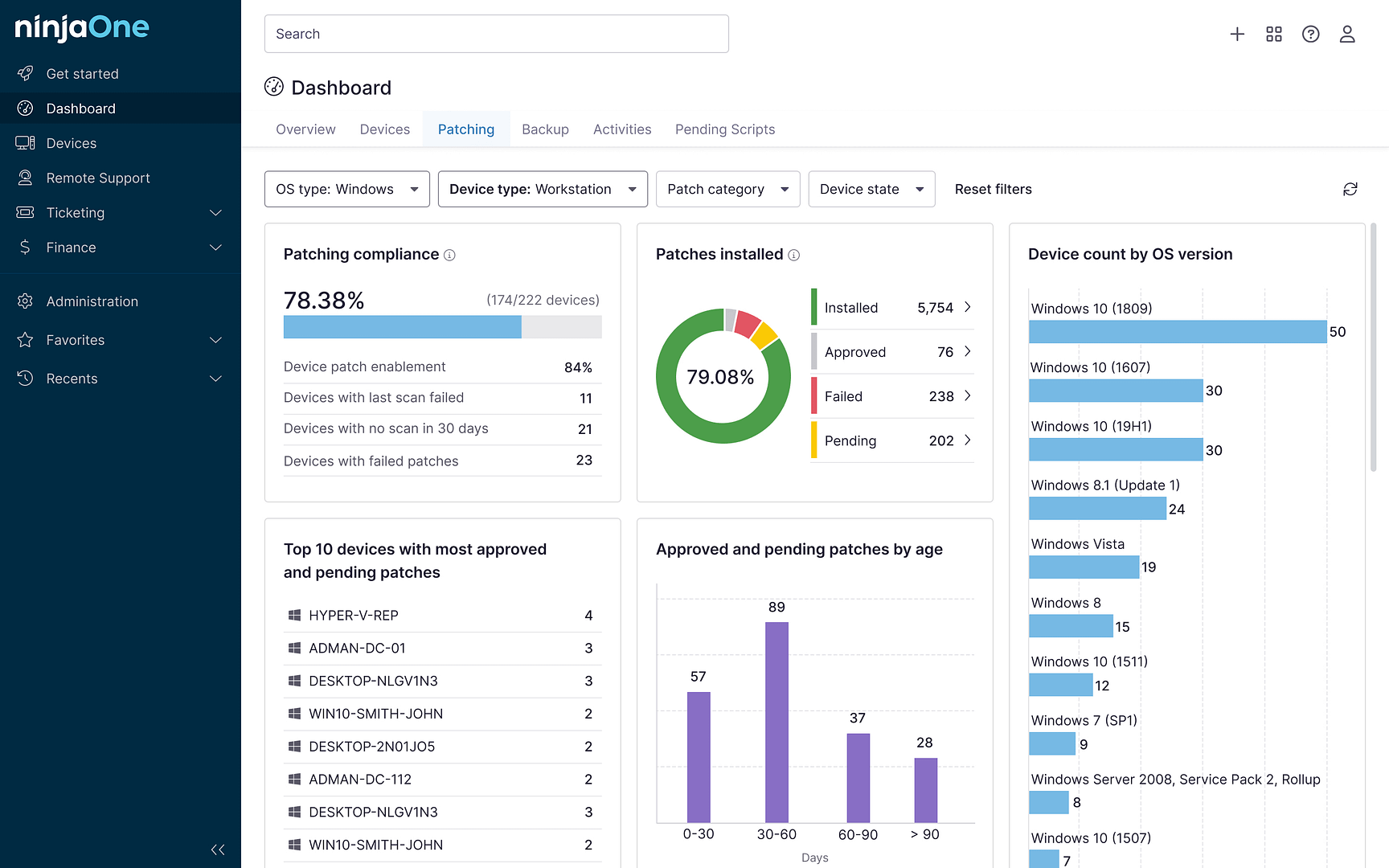Remote access is a means to extend network accessibility by establishing a connection over a server. It allows users to manage and view the system from remote locations when they’re not able to connect physically. In short, remote access allows users to access their systems and IT infrastructure just by using an internet connection or telecommunication protocol. Remote access is essential for IT departments who work remotely or manage multiple locations, as well as MSPs who manage a variety of clients.
What is remote access?
Remote access is a method of connecting to IT services, applications, or data from a location other than where that asset is kept. This connection allows users to control a remote computer or network via the internet or other means — i.e. to make changes to a server while outside the physical location of the hardware.
Remote access meaning and examples
Remote access technology allows for the monitoring, maintenance, and control of devices as long as they are connected to the same network. This empowers IT professionals to troubleshoot issues without being in the same physical location as the device or system with the problem.
Remote access software such as NinjaOne allows employees working from home to securely access devices and networks in an office, allowing greater accessibility for remote workers.
Another remote access example is the use of remote access technology for IT helpdesk and remote support. IT support teams can use remote access technology to control a remote computer. Remote access solutions allow technicians to troubleshoot and resolve issues on users’ devices without needing to be physically present, saving time and resources.
What is remote access used for?
Remote access is often used to access files without having them sent via email or other means. Remote access tools allow users to define who has the rights to files and folders, as well as organize users into different categories for setting group access privileges.
Remote access plays a key role in many business continuity plans and disaster recovery strategies as well. In the event that office staff are displaced from their usual workplace due to natural disasters or other circumstances, these employees can continue to work from home. For this reason, remote access also makes life easier for vendors and contractors, both inside and outside of disaster recovery scenarios.
How remote access work?
Remote access is typically achieved through a combination of hardware and software working in tune with a network connection. Before the advent of the modern internet, remote access was available through terminal simulations managed using a hardware modem linked to a telephone network.
How remote access works now usually involves secure software called a Virtual Private Network (VPN). It is used to communicate between hosts via a wired interface network or a Wi-Fi connection.
Using remote access, a cloud VPN can connect any number of private networks to the VPN server. This allows outside users (such as remote workers) to connect to the primary network using security protocols that encrypt data traffic before it reaches the destination over the internet.
In this and other use cases, the organization can employ a remote desktop so the user can link the network and applications remotely. Remote desktop software is integrated into the operating system of the remote host and allows the applications to execute in a remote method on a network server. In turn, the user can safely use cloud applications from any location on any device, further protecting their activity with different authentication techniques depending on the network configuration.
How to access a system remotely
Accessing a system remotely is a straightforward process with the right remote access computer software. Choosing the best remote access software starts with knowing what to look for. Consider your organization’s needs and requirements. For example, some remote access solutions come with file transfer capabilities which can make remote support more efficient.
Security features, such as encryption, safeguard sensitive files being accessed or transferred via a remote control session. For organizations with diverse IT environments, compatibility with various operating systems is another key factor to ensure that the remote access tool works seamlessly across devices.
Get a step-by-step process to securely access and control a PC.
Types of remote access and remote access protocols
Although there are many different remote access protocols, you’ll find that three types of remote access are most common:
- Virtual private network (VPN)
- Remote Desktop Protocol (RDP)
- Virtual network computing (VNC)
VPNs, VNCs, and RDPs allow users to gain access and have full control over a computer or other device via a remote network, while most other protocols place limitations on how much can be done via remote.
-
Virtual Private Network
A VPN provides users with the ability to send and receive data between devices or via a private network that is extended over a public network. This method requires both computers to be connected to the same VPN and use the same remote access computer software.
-
Remote Desktop Protocol
RDP is a Microsoft program that provides a graphical interface to connect with another computer via a network connection. The user simply runs the RDP client software to connect to another computer running the RDP software.
-
Virtual Network Computing
VNC provides a graphical system for sharing desktops between users. This is useful when one user, such as an IT helpdesk agent, needs to take control of another user’s computer as if it’s their own. This allows the remote user to control everything as if they were the one sitting at the keyboard while also allowing the local user to see what they are doing on their own screen.
-
Internet Proxy Servers
Internet proxy servers add a server as a go-between, allowing users to connect with another computer within the proxy server environment. Both computers connect to the same proxy server serving as an intermediary, at which point one user can gain access to the other’s computer.
What are the benefits of remote access?
There are numerous benefits that remote access provides for businesses, especially since remote and hybrid workforces have grown considerably in recent years. When properly implemented, remote access will:
-
Increase productivity
When employees are able to work from any location and at any time, they are able to increase productivity and efficiency.
-
Improve employee satisfaction
With remote access, IT support teams can control a remote computer to troubleshoot and resolve any issues that might frustrate them or impact productivity
-
Reduce costs
Remote access allows businesses to support remote and hybrid workforces, thus reducing the need for expenses such as offices, facility equipment, and even travel. Although the remote access tools themselves have a cost, it’s much lower than the various expenses companies pay without it.
-
Strengthen security
When implemented properly, remote access helps IT teams detect and remediate threats quickly and efficiently, so it becomes an asset to security efforts rather than a hindrance.
Is it safe to use remote access?
While there are many benefits of remote access, it does come with some risk. Remote access can be an entry point for cyberattacks. Many threats and vulnerabilities emerge when two devices are connected remotely. That said, using the right endpoint protection methods, multi-factor authentication (MFA), and security software will go a long way toward making remote access a safe way to connect two devices.
These layered security tools will help eliminate the risk of intrusions from threats like Trojans. These malicious attacks can easily get from one device to another undetected because they often appear harmless. Likewise, a Remote Access Trojan (RAT) can gain access to a machine and provide control to a threat actor outside of the network. They can then gain access to files and typically will gain complete control of the device.
As in most cases, users will also need to be careful that malicious files and viruses aren’t spread accidentally through files sent from one computer to the other. It’s common for ransomware, spyware, and other malware to spread this way; once the threat is disseminated, it can be very difficult to contain.
Remote access best practices for keeping your network secure
Regardless of the protocol used, it is important to remember that whenever technician or end-user controls control a remote computer, it exposes both devices to outside users. Remote access or remote management opens the doorway for file transfers but also creates a possibility for cybercriminals to steal data and transfer of malware through infected files. To help alleviate this increased risk, here are a few remote access best practices to protect data and endpoints from cybertattacks.
1. Use an endpoint protection solution
Endpoint security software will make sure each device participating in the remote connection is safe. Endpoint protection measures can include several layers of security, including firewall, antivirus, and even password management functions.
2. Always use a secure connection
Public wifi can be an open invitation to intruders. A secure, trusted connection should always be used to create a direct link that excludes unauthorized users.
3. Password hygiene
Use strong passwords with at least ten characters and a combination of numbers, symbols, and letters. Change your passwords regularly and do not reuse passwords between applications.
4. Use multi-factor authentication (MFA) whenever you can
Multi-factor authentication, most often a system that verifies your identity using a text message, adds an extra layer a hacker would need to negotiate to gain access. You can set up MFA for Office 365 and other tools that might contain important data.
5. Set up account lockout policies
Entering the wrong password a certain number of times should bar them from trying to connect again. This measure helps defend against brute force attacks and password-cracking tools.
6. Stay on top of patches
Keeping your software updated will keep your computer safe from malicious viruses or malware that is designed to exploit known vulnerabilities. Patch management is a key part of all cybersecurity plans.
7. Limit use of the service
The more users are allowed to use the remote access tools, the more risk. Limit usage of remote access only to users who need it to perform their jobs. Always remove old, unnecessary user access privileges as quickly as possible.
Protect your data and devices with NinjaOne’s secure, encrypted remote access software.
Leveraging secure remote access for efficient IT support
Remote access can give you the means to control a remote computer and use it as if you were sitting in front of it yourself. It can also allow for file sharing between computers and facilitates quick, seamless troubleshooting for remote IT professionals.
When evaluating the right remote access software for your organization, consider going with a purpose-built endpoint security software like NinjaOne to harden your entire IT environment against intrusion. NinjaOne offers IT teams and managed service provides (MSPs) a complete suite for remote monitoring and management at scale, and its included remote access software and security features ensure that you can get the most from remote access without sacrificing your safety.
NinjaOne Remote is G2’s no. 1 choice for remote support as it allows users to create secure, encrypted remote connections to Windows and Mac devices. While NinjaOne offers a built-in remote access tool, it also seamlessly integrates with other industry leaders in remote control solutions such as TeamViewer, Splashtop, and Connectwise ScreenConnect. Watch a demo or sign up for a 14-day free trial.