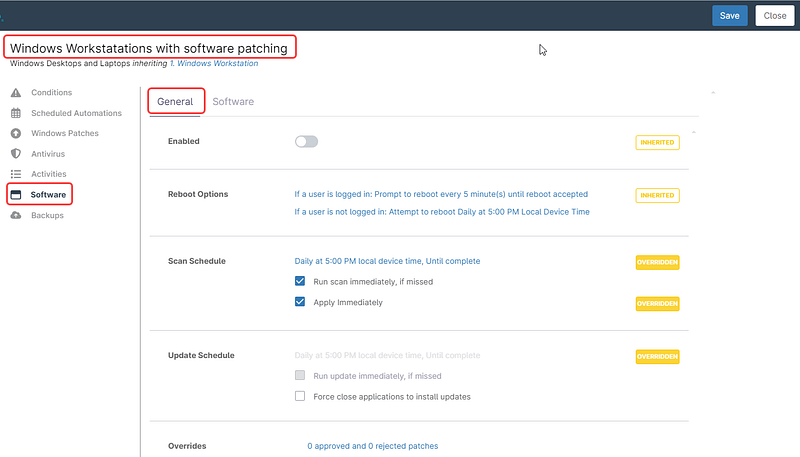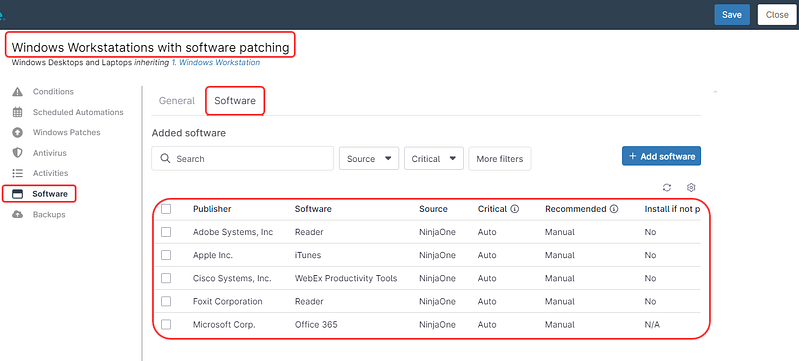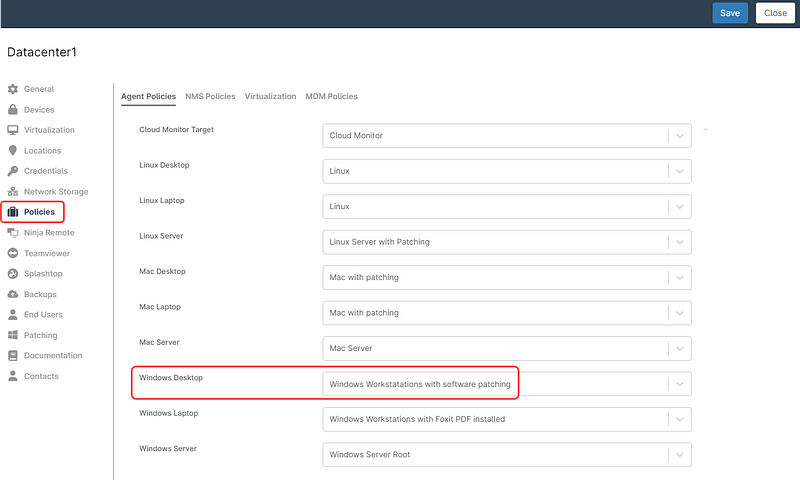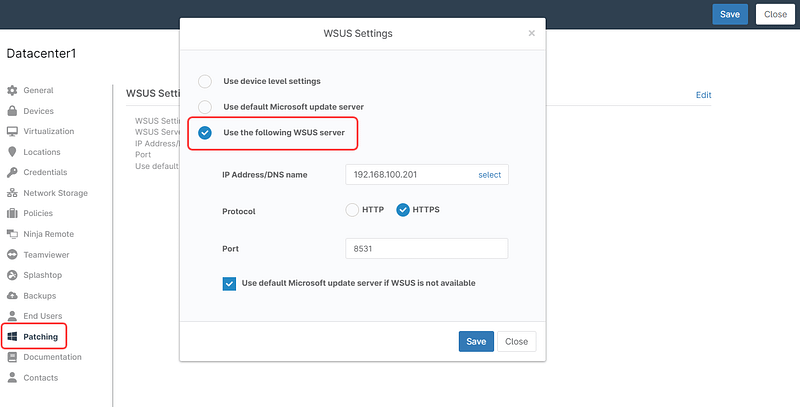Patching plays a crucial role in maintaining the security and integrity of an organization’s IT infrastructure. Most cyberattacks exploit known vulnerabilities and patching addresses this issue.
Manual patching deployment can be a tedious and error-prone task, especially when dealing with large-scale environments. The manual application of patches across numerous systems increases the risk of human errors, potentially leaving critical vulnerabilities unaddressed. Moreover, achieving consistency and completeness in manual patching efforts can be challenging, leading to gaps in security coverage.
However, the adoption of patch automation solutions offers a compelling solution to these challenges. By automating the patch deployment process, organizations can significantly reduce the burden on IT teams and minimize the likelihood of errors associated with manual intervention.
Patch automation streamlines the deployment of security updates across the entire IT infrastructure, ensuring consistency, timeliness, and thoroughness in patch management efforts.
With automated patch deployment, organizations can proactively address security vulnerabilities before they can be exploited by cyber attackers. By leveraging automation tools and technologies, organizations can enhance their security posture, reduce the risk of security breaches, and maintain compliance with regulatory requirements.
Ultimately, automated patch deployment enables organizations to strengthen their defenses against evolving cyber threats while optimizing operational efficiency and effectiveness.
By automating the patch deployment process, organizations can ensure timely and consistent application of security updates, reduce the risk of security breaches, and strengthen their overall security posture in the face of evolving cyber threats.
How to configure Automated OS Patch Deployment in NinjaOne?
Automating OS patch deployment is easy with NinjaOne, by using policies. You can configure NinjaOne to automatically deploy OS patches on Windows, Mac, and Linux Endpoints.
There are two steps to configure automated patch deployment in NinjaOne:
1. Enable patching at the policy level.
a) Go to Administration, then Policies, then Agent Policies.
b) Choose the policy you want to add OS patching to, if you don’t want to modify your default policy, create a new one inherited from the default one you chose. For this example, we will create a new one called “Linux Server with Patching,” inherited from Linux Server.
c) Click on the Patching tab on the left, then move the enabled switch to the right to enable patching for this policy.
d) Fill out the remaining fields according to your preferences, here you have granular control of the scan window, update window, reboot options, and approvals. Pay special attention to the Approvals fields, remember that testing and approving patches is an IT administrator reserved task.
e) Once you’re done filling out all the fields, click Save and close. You may be asked to enter your MFA method response.
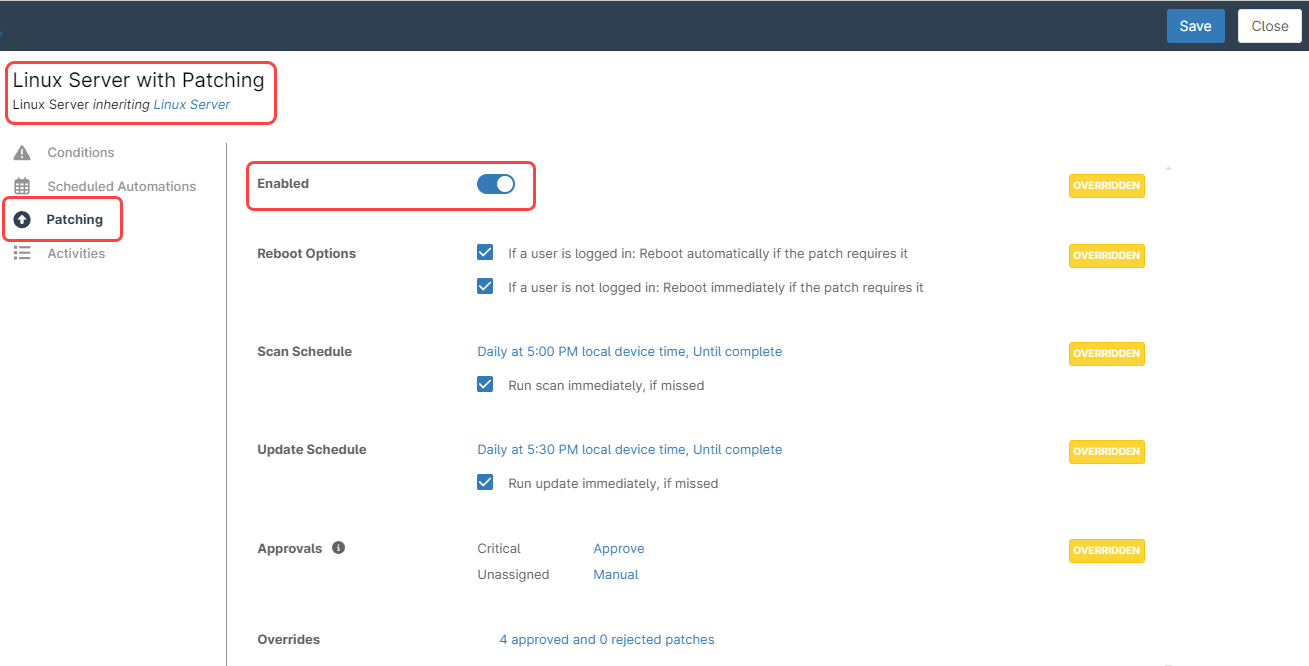
2. Make sure your devices are attached to the correct policy in the Organization dashboard.
a) Go to the Organization dashboard, select your organization, then click Edit at the right of the screen.
b) Select the Policies tab at the left of the screen.
c) At the right of the screen all the Agent policies for your organization devices will appear. Make sure your devices are attached to the policy you enabled patching on. Once done, save and close.
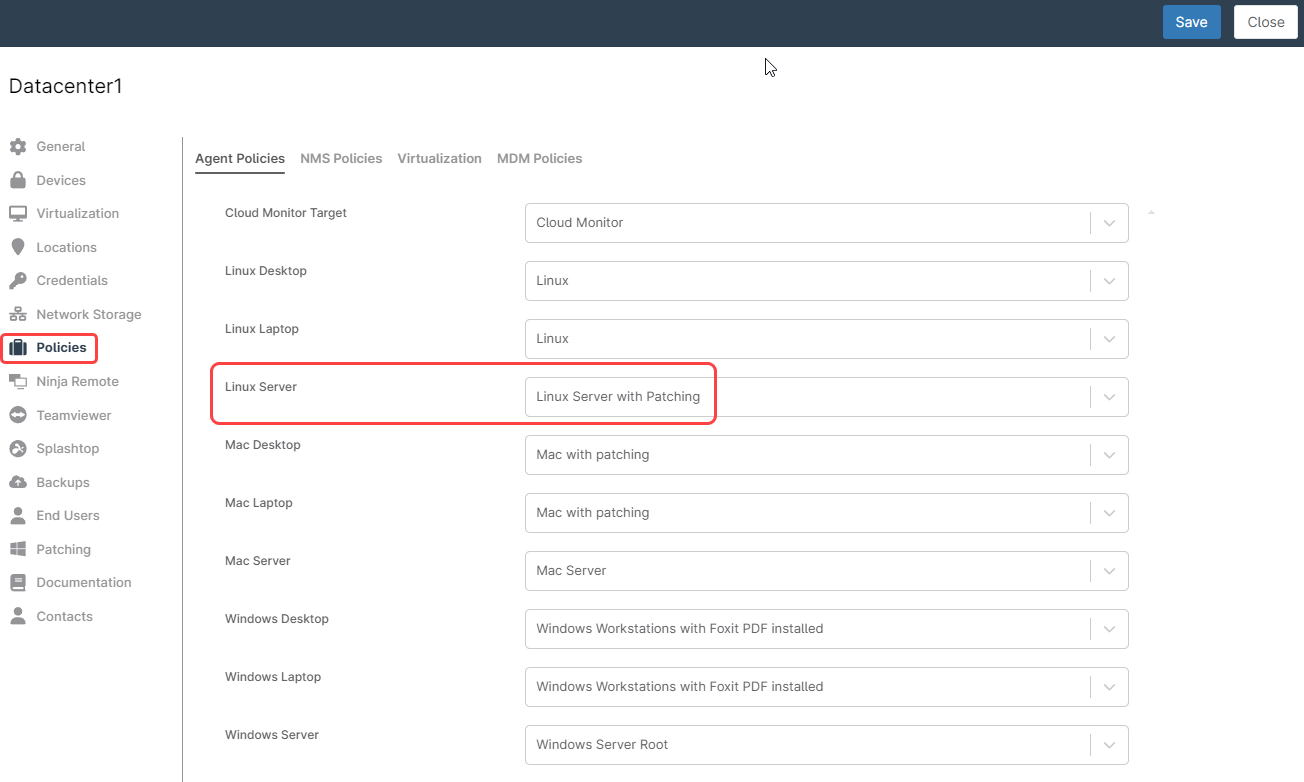
Note : NinjaOne uses and manages the endpoint update engine through the NinjaOne agent, so it´s the endpoint itself who scans and installs the patches based on the settings in the policy. The policy ensures setting consistency across all devices attached to the policy.
How to configure Automated Software Patch Deployment in NinjaOne?
Automating Software patch deployment is also possible with NinjaOne, and it’s done by using policies. You can configure NinjaOne to automatically deploy software patches on Windows and Mac Endpoints, but not Linux.
The steps to configure automated software patch deployment in NinjaOne are like the ones for configuring OS patch deployment:
1. Enable patching at the policy level.
a) Go to Administration, then Policies, then Agent Policies.
b) Choose the policy you want to add software patching,
c) Click on the Software tab on the left, then move the enabled switch to the right to enable software patching for this policy.
d) Fill out the remaining fields according to your preferences, here you have a granular control of the scan window, update window, reboot options and approvals. Pay special attention to the Approvals fields, remember that testing and approving patches is a task that requires IT Administrator intervention. While NinjaOne can automatically approve all patches/updates this is not recommended. IT administrators should review patches, and test them before approving for deployment.
e) Go to the Software tab and click “+ Add software” button. From the list that appears, choose the software product you want to enable updates for and check mark it, you can select multiple products.
f) Once you select all your software products, click on add.
g) Click Save at the upper right corner of the screen. You may be asked to enter your MFA method response, and then close.
See the screenshots below for reference, showing the General and Software tabs.
2. Make sure your devices are attached to the correct policy in the Organization dashboard.
a) Go to the Organization dashboard, select your organization, then click Edit at the right of the screen.
b) Select the Policies tab at the left of the screen.
c) At the right of the screen all the Agent policies for your organization devices will appear. Make sure your devices are attached to the policy you enabled patching to. Once done, save and close.
Strategy: Bandwidth Considerations
Care must be taken when selecting a scan window, especially if your endpoint installed base is large and all endpoints will be scanning and downloading patches simultaneously, as this could result in bandwidth saturation. It’s a good idea setting different policies with different scan windows and attaching different device groups to the different policies. Another good idea for Windows endpoints is to set up a WSUS server within the organization.
A WSUS server does not require a license (aside from the Windows Server license) and it distributes patches to Windows devices in the organization, allowing them to download the patches only once from the Internet. NinjaOne can manage the Windows endpoints and have them download patches from the WSUS server instead of the Internet. Follow the next directions to setup a WSUS server for your organization:
3. Go to the Organization dashboard, select your organization, then click Edit at the right of the screen.
4. Select the Patching tab on the left of the screen.
5. At the right of the screen, click on Edit. A dialog box appears.
6. Select “Use the following WSUS server,” then fill out your WSUS server information: IP address, protocol, and port. Optionally, checkmark if you want to use the default Microsoft update server in case the WSUS server is unavailable.
7. Click Save in the dialog box, confirm, and then Click Save at the upper right of the screen, and then Close.
(see the next screenshot for reference)
Please note that when you use a WSUS server to distribute patches, the patch approval must be made in WSUS, it will be a mixed environment where WSUS manages patches and NinjaOne manages the patch scan window, patch installation window, and reboot options.
What Are The Advantages of Using NinjaOne For Automated Patch Deployment?
By leveraging NinjaOne for your automated patch deployment you can get:
- Consistency.
By using policies, all your endpoints will scan and install patches on the same schedule, ensuring no patches escape installation.
- Security.
All your endpoints will have the latest security updates installed, improving their ability to resist cyberattacks.
- Flexibility.
You can have different policies for different device groups, allowing patching at different schedules, and facilitating patch testing and bandwidth utilization.
- Cost savings.
By leveraging NinjaOne for patch management, you don´t have to pay expensive patching software licenses.