NinjaOne Remote Desktop File Transfer Drives Agile IT Support
Experience secure and efficient file transfers with NinjaOne. Whether you need to send files for troubleshooting or move data for routine maintenance, NinjaOne’s cloud-based remote desktop software ensures a fast and intuitive experience.
With a user-friendly interface and enterprise-grade security, IT teams can transfer files on-demand over remote desktop effortlessly, supporting both attended and unattended workflows without complexity.
Designed for reliability, NinjaOne offers persistent remote file transfer capabilities, making it easier than ever to manage data across distributed environments.
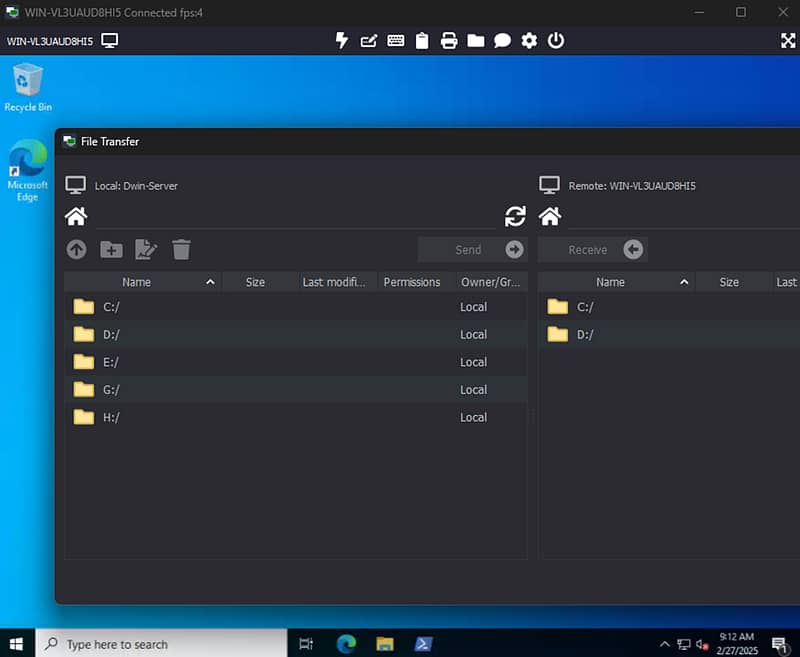
Unlock effortless file transfer in remote desktop sessions with NinjaOne
Cross-Platform Compatibility
Advanced Security
Flexible Transfer Methods
Attended and Unattended Access
Real-Time Transfer Monitoring
Optimized Performance
Maximize productivity with powerful file transfer capabilities
Drag-and-Drop File Transfer
Dedicated File Transfer Window
Clipboard Synchronization for File Transfer
Secure Transfer Mechanism
Transfer Interruptions Pause Remote Input
Configurable Copy/Paste Permissions
How NinjaOne simplifies remote file management
IT Support for Remote Troubleshooting
Seamless Collaboration for Distributed Teams
Managed Service Providers Enhancing Client Support
Take Remote File Transfers to the Next Level with NinjaOne!
Simplify file transfer in remote desktop sessions with NinjaOne’s intuitive and secure platform.
Whether for troubleshooting, updates, or collaboration, NinjaOne ensures seamless remote file transfer with encrypted connections, clipboard synchronization, and drag-and-drop functionality.
Try NinjaOne today and experience the future of remote file management.
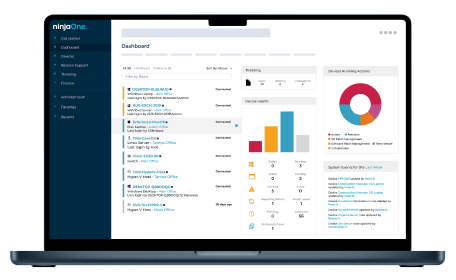
Remote Desktop File Transfer FAQs
What is a desktop remote file transfer?
A desktop remote file transfer allows users to move files between devices over a network without needing physical access. It enables secure and efficient data exchange between a local machine and a remote desktop. For IT professionals, understanding how to transfer files through remote desktop is crucial to effectively manage and troubleshoot remote systems.
How to transfer files from PC to PC with NinjaOne?
NinjaOne’s platform streamlines file management by providing a seamless interface for remote operations. With this solution, you can easily learn how to transfer files using remote desktop and understand how to transfer files to a remote desktop from your local PC. Moreover, the platform features a tool to transfer files between local computer to host, ensuring that file transfers are executed quickly and securely during remote support sessions.
Why is remote desktop file transfer important?
Remote desktop file transfer is vital for maintaining productivity and ensuring rapid resolution of technical issues. It allows IT teams and remote workers to quickly access and exchange critical data, enhancing support and operational efficiency. This process is especially beneficial when you need to know how to transfer files in remote desktop environments to keep workflows uninterrupted and secure.
Remote Desktop File Transfer vs. USB File Transfer: Which is More Efficient?
The main difference between these methods lies in accessibility and convenience. While USB file transfer can offer high-speed data movement in local settings, remote desktop file transfer provides greater flexibility for distributed workforces. It is essential for organizations to understand how to transfer files via remote desktop to leverage secure, network-based file sharing that minimizes downtime and supports remote operations.
Related Resources
In-Office vs. Remote Employees: What’s the Right Choice for Businesses?
Discover which office setting best suits your business.
What Is Remote Configuration?
Learn more about remote configuration and its impact on the digital landscape.
Direct vs. Indirect Remote Login: What’s the Difference?
Boost your understanding on the differences between direct and indirect remote login.


