NinjaOne Device Actions are powerful features that allow IT administrators to automate and streamline their workflows.
With this feature, you can execute scripts, reboot devices, perform device security actions, manage services, access device information, and much more directly from the NinjaOne console.
Whether you’re managing a small network or a large enterprise, NinjaOne Device Actions provides the tools you need to keep your IT infrastructure running smoothly.
How to Perform Device Actions Without NinjaOne
To perform device actions without NinjaOne, you would need to manually manage each device using various tools. This involves using software deployment tools like SCCM, running scripts via PowerShell, applying patches with WSUS, and managing configurations through Group Policy. Each task must be scheduled and monitored separately, making the process more complex and time-consuming.
Executing Device Actions through NinjaOne
With NinjaOne’s user-friendly ‘single pane of glass’ interface, you have the power to effortlessly carry out device actions from various points such as the Organization Dashboard, Device List, directly from the device, or even from tickets linked to the device.
This integration enhances the efficiency of the remediation process. This design not only amplifies your control but also simplifies the management of your IT infrastructure. Here are some of the readily accessible actions you can perform:
- Run Automations: Execute either script or native automations to quickly perform routine tasks.
- Create Scheduled Task: Set up tasks to run at specific times, reducing manual intervention.
- OS Update: Perform a scan or apply updates to keep your operating system up-to-date and secure.
- Reboot: Schedule a reboot either immediately or at a later time to ensure optimal performance.
- Initiate Remote Desktop: Gain remote access to the device for troubleshooting or maintenance.
- Remote Tools: Utilize tools such as CMD, PowerShell, Task Manager, Remote Registry, Terminal as Root, and File Browser for in-depth device management.
- Maintenance: Configure maintenance settings to keep your devices running smoothly.
- Security Actions: Perform device security actions recommended for mobile devices such as lock device, reset passcode, clear passcode, or erase device / device wipe to protect sensitive data.
- Add or Remove from Favorites: Manage your device list by adding or removing frequently accessed devices from your favorites.
These actions, available at your fingertips, empower you to manage your IT infrastructure effectively and efficiently.
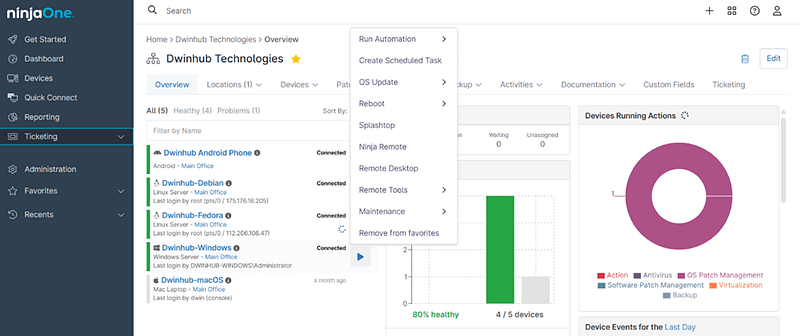
Benefits of Using NinjaOne
NinjaOne Device Actions are powerful tools designed to streamline IT workflows. Here are three key benefits of using them:
- Efficiency and Time–Saving: By automating routine tasks, NinjaOne Device Actions significantly reduce the time and effort required by IT administrators, allowing them to focus on more strategic initiatives.
- Enhanced Control and Management: The ability to execute actions directly from the console gives IT administrators enhanced control over their IT infrastructure. This includes managing services, accessing device information, and performing security actions.
- Error Reduction: Automation of tasks and reduction of manual intervention with NinjaOne Device Actions minimizes the risk of human error, leading to more reliable and consistent IT operations.
Best Practices
NinjaOne Device Actions are robust tools for IT management. Here are three best practices for using them:
- Plan Your Actions: Before executing any action, ensure you understand its impact. This helps prevent unintended consequences and ensures smoother operations.
- Use Automation Wisely: While automation can save time and reduce errors, it’s important to use it judiciously. Not all tasks may benefit from automation, and some may require a human touch.
- Monitor and Review: Regularly review the actions performed for any anomalies or errors. This helps in early detection of issues and keeps your IT infrastructure healthy.
Remember, effective use of NinjaOne Device Actions can significantly enhance your IT management capabilities.
Practical Uses and Applications of NinjaOne Device Actions
NinjaOne Device Actions is a powerful feature that IT administrators can leverage for efficient and effective management of IT infrastructure. Here’s why and how they would use it:
Remote Access to a PC/Server
Imagine you’re a system administrator working from home, and you receive an urgent request to fix a critical issue on a server located in your company’s office. With NinjaOne, you can handle this situation without leaving your home. By simply clicking the ‘Remote Desktop’ action button in your NinjaOne dashboard, you can initiate a secure remote connection to the server.
Running Automation
As an IT manager, suppose you need to deploy a security patch to all the PCs in your organization. Instead of manually installing the patch on each PC, you can use NinjaOne’s automation feature. Using the ‘Run Automation’ action button in your NinjaOne dashboard, you can execute the automation script on all selected PCs, remotely installing the security patch.
In essence, NinjaOne Device Actions provide IT professionals, specialists, and managers with a versatile tool to streamline operations, enhance security, and improve overall IT management efficiency.
