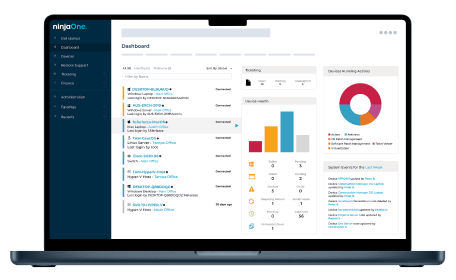Threats & Patches
System Health Policy
Vulnerability Management
Patch Management
Patch Settings
Patch Deployment
Asset Management
Inventory
Application Management and Control
Prohibited Software
- Jorge Caamano
- Last updated
What is an Inventory Alert?
Inventory alerts are notifications sent to IT administrators in case there is a problem with any equipment within the managed IT network. Notifications can be sent via configured notification channels such as email, SMS, or others. Alerts will be sent when the managed endpoints meet the previously configured conditions.
In addition to the mentioned functionalities, NinjaOne can display active inventory alerts on dashboards, to have a view of all alerts in progress. At the end of this document there is a link to a document with more detailed information about this.
How can an inventory alert be created?
How can the Inventory Alerts be created in NinjaOne?
Inventory alerts can be created in NinjaOne by using policies and conditions. Policies can be created for any policy type, i.e., Agent policy, NMS policy, VM policy or MDM.
Follow the next instructions to create a policy with a condition to set up an alert.
- Either create a new policy or open an existing one. At the end of this document there is a link to a document explaining policies and instructions for policy creation.
- Open the policy editor. Click on Add a Condition. The condition editor opens.
- Click on Select a Condition, from the drop down select the element you want to monitor. Depending on the element, some additional information will be needed. Fill this out accordingly.
- Click Apply, the condition editor closes returning to the policy editor.
- Fill out the Condition name, Severity, Priority, Auto-reset, Channels, Notify Technicians and Ticketing Rule, these fields comprise the notification portion of the alert.
- Click Add.
What are the benefits of inventory alerts with NinjaOne?
Inventory alerts are a straightforward way to get notified about issues that need attention. NinjaOne allows you to choose the desired severity, priority, communication channels and ticketing rules, based on your needs.
Additionally, when an alert is triggered, it will appear on different dashboards for easy identification, giving you the option of quick resolution actions, these are Dashboard Inventory Alerts.
Strategies for creating alerts with NinjaOne
We will show an example of how to create a policy with a condition, the policy will be called Critical Production Server, and the condition will be a server down for 3 minutes. Notification channels and ticketing will be enabled.
1. Navigate to Administration, Policies and then Agent Policies.
2. Click on Create New Policy.
3. Fill out the fields according to the next screenshot.
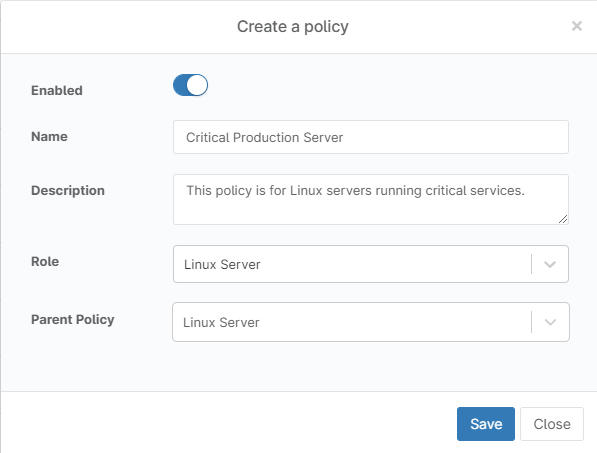
4. Click Save. The policy editor will appear.
5. Click on Add a condition. The condition editor will appear.
6. Click on Select a condition, From the drop-down, choose Device Down.
7. On duration, select 3 minutes.
8. Click Apply. The condition editor closes.
9. Fill out the remaining fields according to the following screenshot.
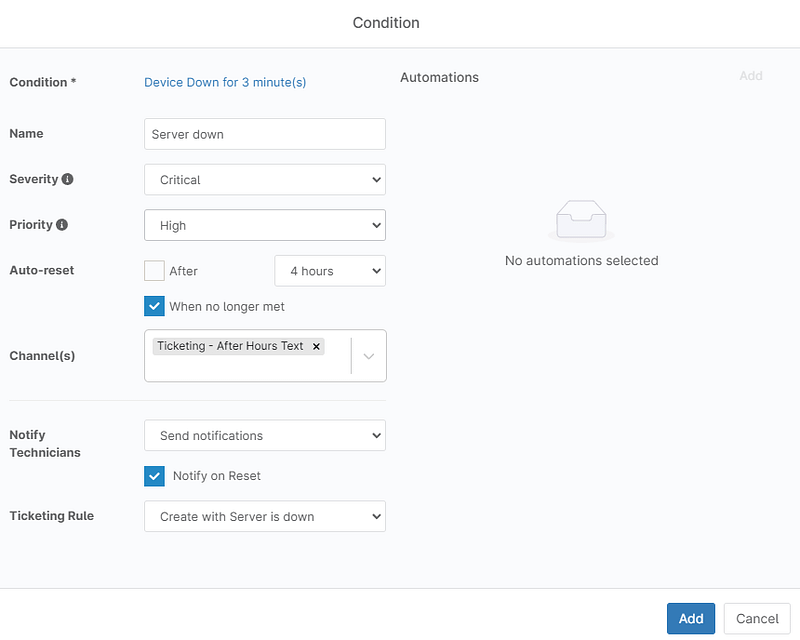
10. Click Add. The policy editor closes.
11. Click Save at the top right corner.
12. Enter your MFA method response, and close.
Now that the policy is ready, you can link it to the servers of your preference and get alerts when the server is down for at least 3 minutes.
Next Steps
Inventory Alerts FAQs
What are inventory alerts?
How to Configure Inventory Alerts?
NinjaOne comes with predefined inventory alerts for the most common issues such as a device down, high memory usage, high CPU usage, to name a few. NinjaOne offers the ability to create additional inventory alerts using policies and conditions.
Ready to become an IT Ninja?