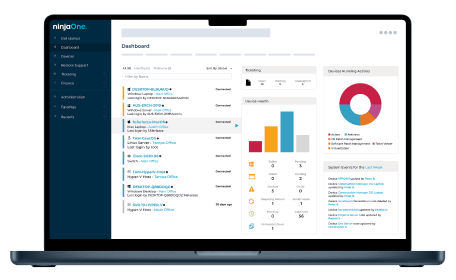Threats & Patches
System Health Policy
Vulnerability Management
Patch Management
Patch Settings
Patch Deployment
Asset Management
Inventory
Application Management and Control
Prohibited Software
- Jorge Caamano
- Last updated
What is the importance of Remote Troubleshooting?
Remote troubleshooting is particularly important for Managed Service Providers (MSPs) and IT Departments because it enhances their ability to provide efficient and effective support to their clients. Here are some key benefits:
- Rapid Response: Remote troubleshooting allows MSPs and IT departments to respond to client issues quickly, which is crucial for minimizing downtime and maintaining business continuity.
- Cost Efficiency: It reduces the need for onsite visits, which can be time-consuming and expensive. By resolving issues remotely, MSPs and IT departments can save on travel costs and allocate resources more efficiently.
- Scalability: Remote troubleshooting enables your technicians to manage multiple clients across different locations simultaneously and handle various issues concurrently, making it easier to scale their services.
- Improved Client Satisfaction: Clients appreciate quick and efficient problem resolution. Remote troubleshooting helps in delivering a higher level of service, improving overall client satisfaction and trust.
- Security: Using the right tools, remote troubleshooting can be conducted securely, ensuring that client data and systems are protected. Technicians can use secure connections and protocols to safeguard information during the troubleshooting process.
- 24/7 Support: Remote troubleshooting enables MSPs and IT departments to provide round-the-clock support. Technicians can assist clients at any time, ensuring continuous operations and minimizing the impact of any disruptions.
- Resource Optimization: By handling issues remotely, MSPs can optimize the use of their technical staff. This allows them to focus on more complex tasks and strategic initiatives rather than spending time traveling to client sites.
How can remote troubleshoot be enabled for a computer?
A Remote Troubleshooting Software or remote access software should be installed, which would allow technicians to access the client computer. Normally there’s two components that should be installed: one on the client side and the other on the technician side. There are different remote access tools in the market, each with different pricing, capabilities, security, and level of support.
Does NinjaOne offer any remote troubleshooting tools?
NinjaOne is an excellent solution for remote troubleshooting. It offers several remote troubleshooting tools. By default, it provides remote terminal, remote reboot, remote access to the task manager, remote access to the Service Manager, and a file browser for all the supported operating systems. Also, for Windows, it provides remote access to the Windows registry.
Additionally, it provides different options for remote-control tools: NinjaOne Remote, which is a built-in solution, Teamviewer, Splashtop and ConnectWise are other optional integrations.
Strategy: How to use the remote troubleshooting tools in NinjaOne for rebooting a computer
There are several ways to have a computer rebooted:
A. Open the device dashboard and click on the computer you want to reboot.
- Locate the play icon in front of the computer name and hover the mouse over it, a drop-down menu will appear.
- Select Reboot.
- Select Now (or later if you want a delayed reboot). See the screenshot below for reference.
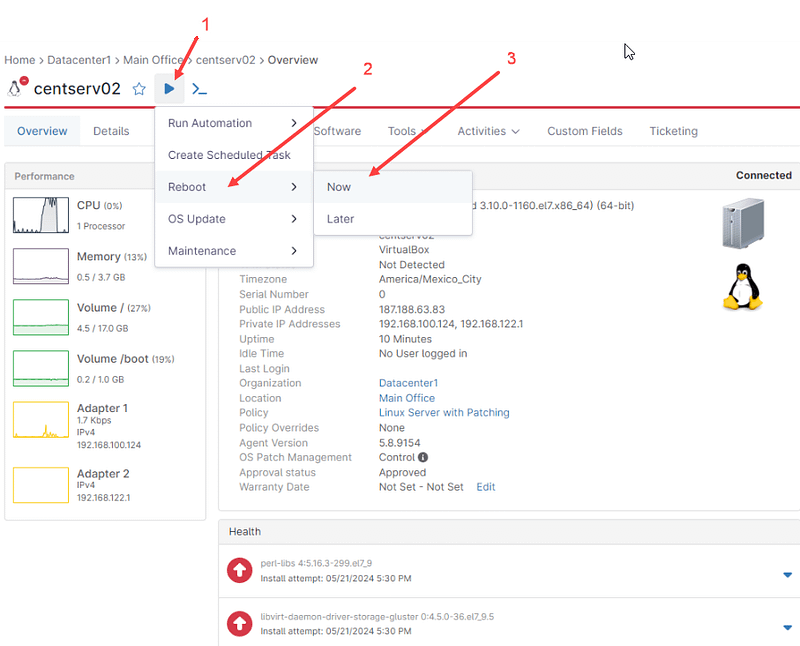
B. From the device dashboard, with this method, you can reboot multiple devices at once.
- Open the Device dashboard and check the computers you want to reboot. The moment the first device is selected, an option ribbon will appear.
- From the option ribbon, hover the mouse over Run.
- Select Reboot.
- Select Now. With this method, there´s no option for delayed reboot. See the screenshot below for reference.
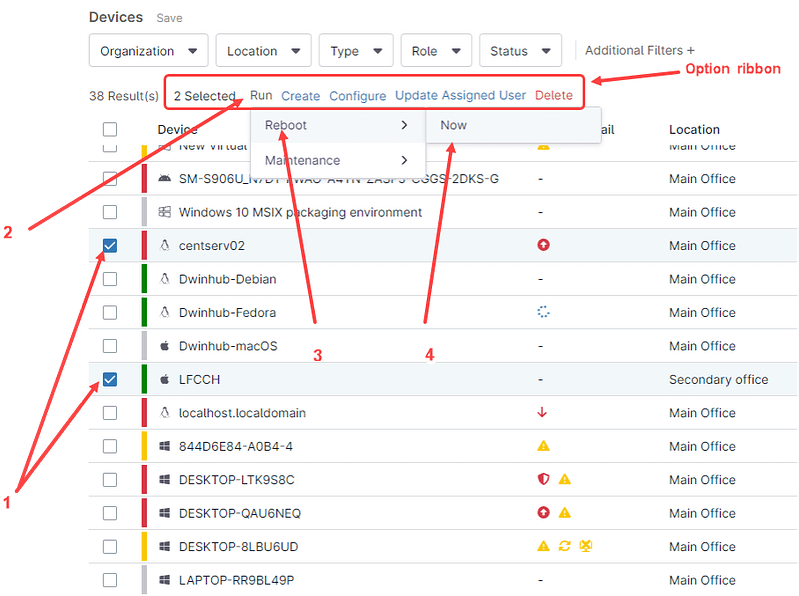
C. From the Organization dashboard. Hover the mouse over the computer you want to reboot, the play icon will appear.
- Hover the mouse over the play icon and a drop-down menu will appear.
- Select Reboot.
- Select Now (or later if you want a delayed reboot). See the screenshot below for reference.
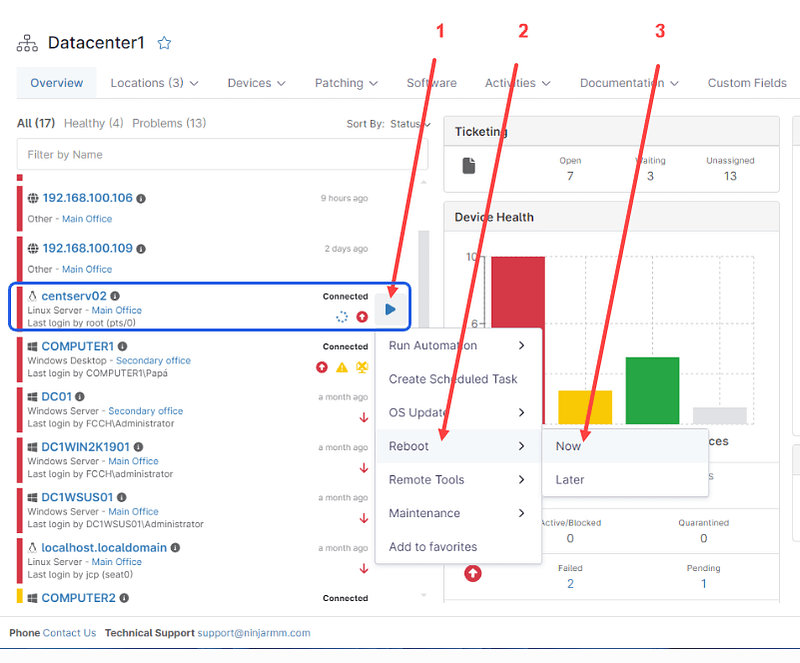
What are the advantages of using NinjaOne for remote troubleshooting?
By leveraging NinjaOne for remote troubleshooting you can get:
- Comprehensive Toolset
NinjaOne’s remote tools offer a comprehensive set of easily accessible troubleshooting capabilities. These include actions like reboots, file transfers, remote terminal, remote task manager, remote service manager, plus several options for remote control.
- Fast and Secure Remote Access:
NinjaOne integrates with popular remote access tools like Teamviewer, Splashtop and ConnectWise allowing technicians to securely connect to devices with a single click. NinjaOne Remote is another built-in remote-control solution accessible with a single click.
- Centralized Management:
Manage your entire IT environment from a single platform. NinjaOne provides an intuitive interface that gives you a clear overview of all devices, users, and applications. This centralized view simplifies troubleshooting and helps technicians quickly identify the root cause of issues.
- Improved Technician Efficiency:
By combining these features, NinjaOne can significantly improve the efficiency of your IT team. Technicians can resolve issues remotely without traveling to user locations, diagnose problems faster with real-time data, and automate routine tasks. This frees them up to focus on more strategic initiatives.
Next Steps
Remote Troubleshoot FAQs
What is Remote Troubleshoot?
How to troubleshoot remote desktop connection?
Troubleshooting remote desktop connection are mostly dependent on the remote desktop solution being used, however, there are commonalities for all the solutions:
- Start with checking the communication channel: check network connectivity, check TCP/IP settings, use ping to make sure the client is reachable from the technician side, check DNS.
- Make sure the communication port(s) being used is (are) open. In other words, make sure the firewall is not blocking communication.
- Normally, the remote desktop solution has two components: one on the client side and the other on the technician side. Make sure both components are working check applications or services supporting the communication on both sides.
How to remotely troubleshoot your PCs with NinjaOne?
The PC troubleshooting process is not trivial, it requires knowledge and experience. Typically, an experienced technician should perform the troubleshooting work. NinjaOne offers a set of tools that facilitate the technician’s work without having to travel to the site.
What are the benefits of remote troubleshooting tools?
Here are some benefits of the remote troubleshooting tools:
- Increased Efficiency and Faster Resolution: Technicians can diagnose and fix problems remotely, eliminating travel time and allowing for quicker fixes. This minimizes downtime for users and keeps businesses running smoothly.
- Reduced Costs: Remote troubleshooting eliminates the need for on-site visits, saving businesses money on travel expenses and technician time.
- Improved Accessibility: Tech support becomes more accessible, especially for geographically dispersed teams or situations where on-site visits are impractical.
- Enhanced Collaboration: Remote tools can facilitate collaboration between technicians, allowing them to share screens, discuss solutions, and work together to resolve complex issues.
- Better Customer Satisfaction: Faster issue resolution and improved accessibility lead to higher customer satisfaction for both internal and external users.
- Detailed Documentation: Remote sessions can be recorded, providing valuable documentation for future troubleshooting and training purposes.
Why do you need remote troubleshooting software?
Troubleshooting a computer remotely requires specialized software because operating systems do not provide what is necessary to accomplish this. Furthermore, security is a key factor for this type of work, which can only be provided by specialized software.
Ready to become an IT Ninja?